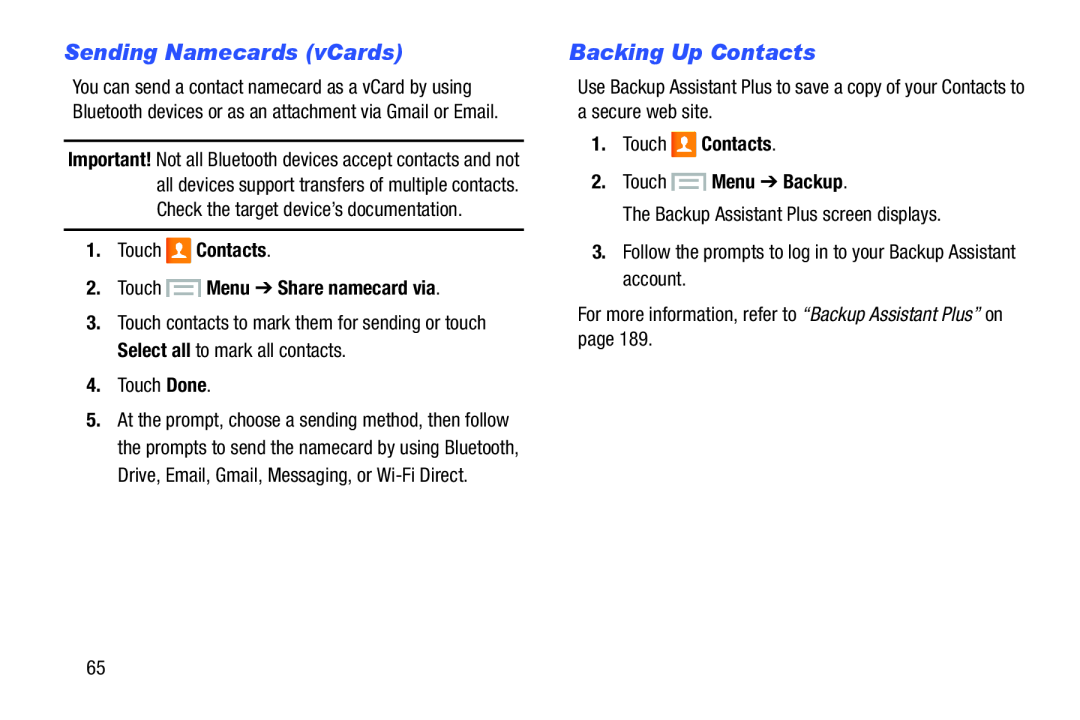Sending Namecards (vCards)
You can send a contact namecard as a vCard by using Bluetooth devices or as an attachment via Gmail or Email.
Important! Not all Bluetooth devices accept contacts and not all devices support transfers of multiple contacts. Check the target device’s documentation.
1.Touch ![]() Contacts.
Contacts.
2.Touch  Menu ➔ Share namecard via.
Menu ➔ Share namecard via.
3.Touch contacts to mark them for sending or touch Select all to mark all contacts.
4.Touch Done.5.At the prompt, choose a sending method, then follow the prompts to send the namecard by using Bluetooth, Drive, Email, Gmail, Messaging, or
Backing Up Contacts
Use Backup Assistant Plus to save a copy of your Contacts to a secure web site.1.Touch ![]() Contacts.
Contacts.
2.Touch  Menu ➔ Backup.
Menu ➔ Backup.
The Backup Assistant Plus screen displays.3.Follow the prompts to log in to your Backup Assistant account.For more information, refer to “Backup Assistant Plus” on page 189.65