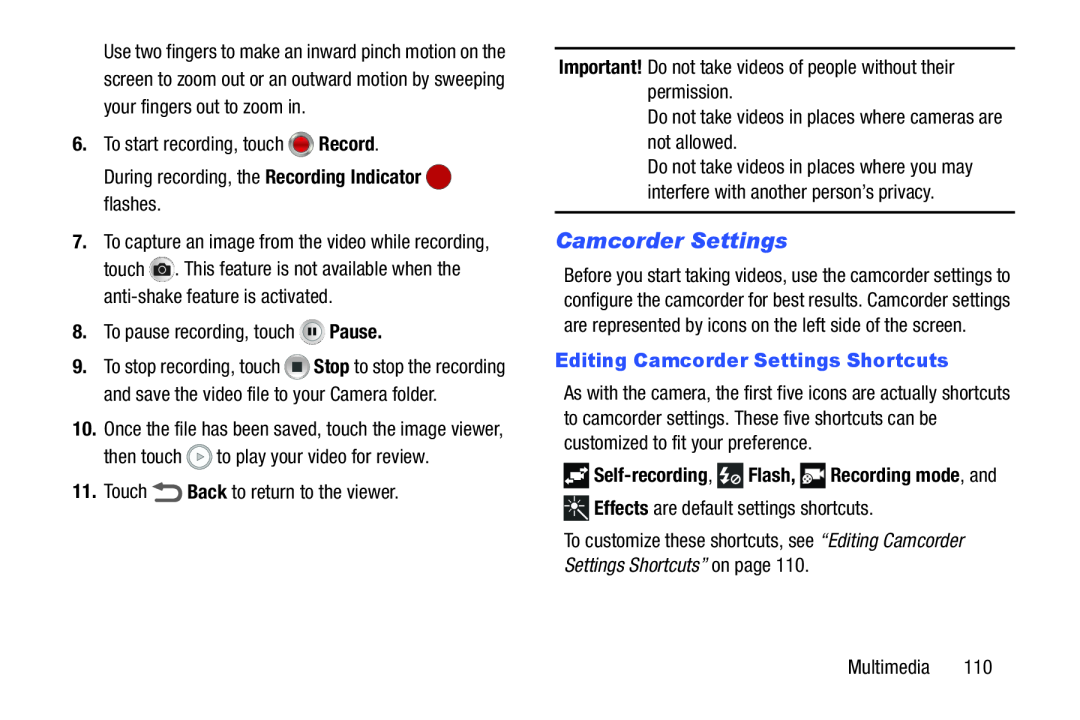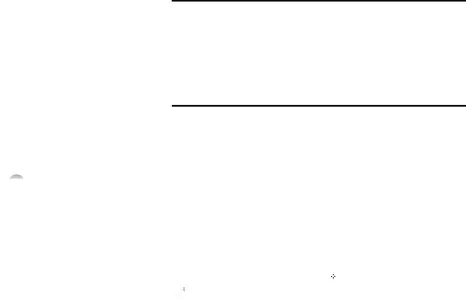
Use two fingers to make an inward pinch motion on the screen to zoom out or an outward motion by sweeping your fingers out to zoom in.
6.To start recording, touch7.To capture an image from the video while recording, touch ![]() . This feature is not available when the
. This feature is not available when the
9.To stop recording, touch ![]() Stop to stop the recording and save the video file to your Camera folder.
Stop to stop the recording and save the video file to your Camera folder.
10.Once the file has been saved, touch the image viewer,
then touchDo not take videos in places where you may interfere with another person’s privacy.
Camcorder Settings
Before you start taking videos, use the camcorder settings to configure the camcorder for best results. Camcorder settings are represented by icons on the left side of the screen.
Editing Camcorder Settings Shortcuts
As with the camera, the first five icons are actually shortcuts to camcorder settings. These five shortcuts can be customized to fit your preference.

Self-recording,  Flash,
Flash,  Recording mode, and
Recording mode, and
![]() Effects are default settings shortcuts.
Effects are default settings shortcuts.
To customize these shortcuts, see “Editing Camcorder Settings Shortcuts” on page 110.
Multimedia 110