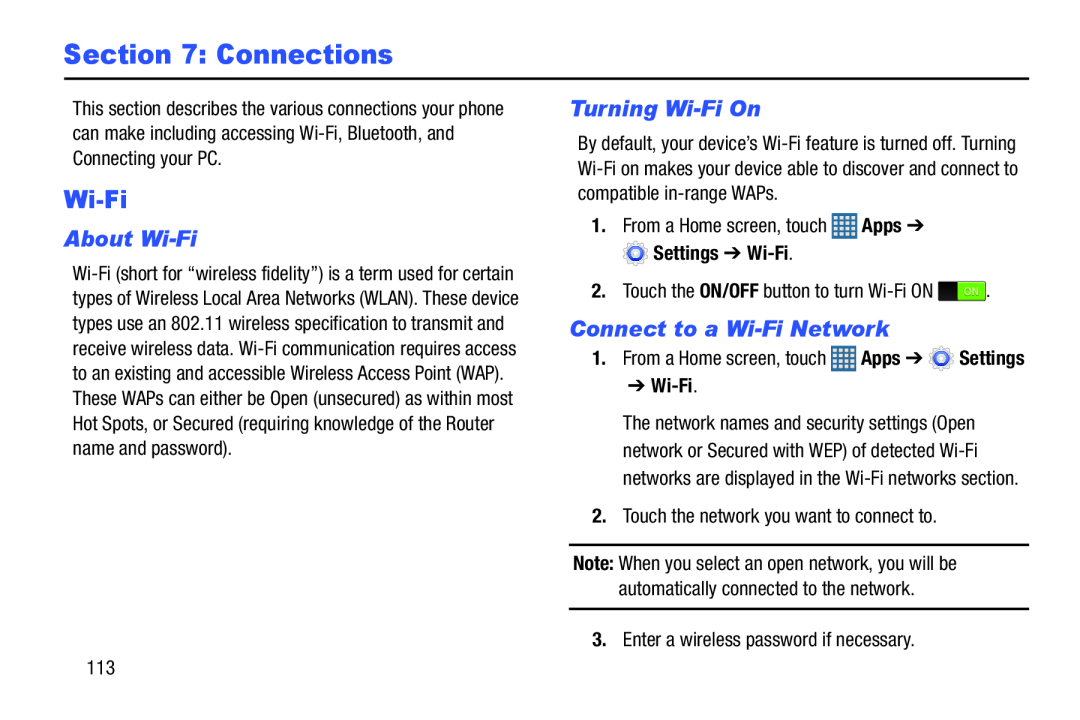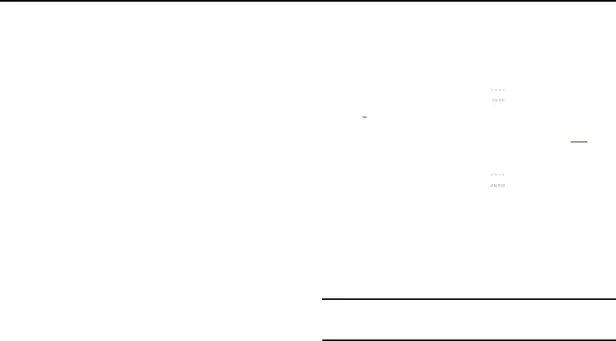
Section 7: Connections
This section describes the various connections your phone can make including accessing
About Wi-Fi
Turning Wi-Fi On
By default, your device’s
 Settings ➔
Settings ➔ Wi-Fi.
2.Touch the ON/OFF button to turn Connect to a Wi-Fi Network
1.From a Home screen, touch ➔Wi-Fi.
The network names and security settings (Open network or Secured with WEP) of detected
Note: When you select an open network, you will be automatically connected to the network.
3.Enter a wireless password if necessary.113