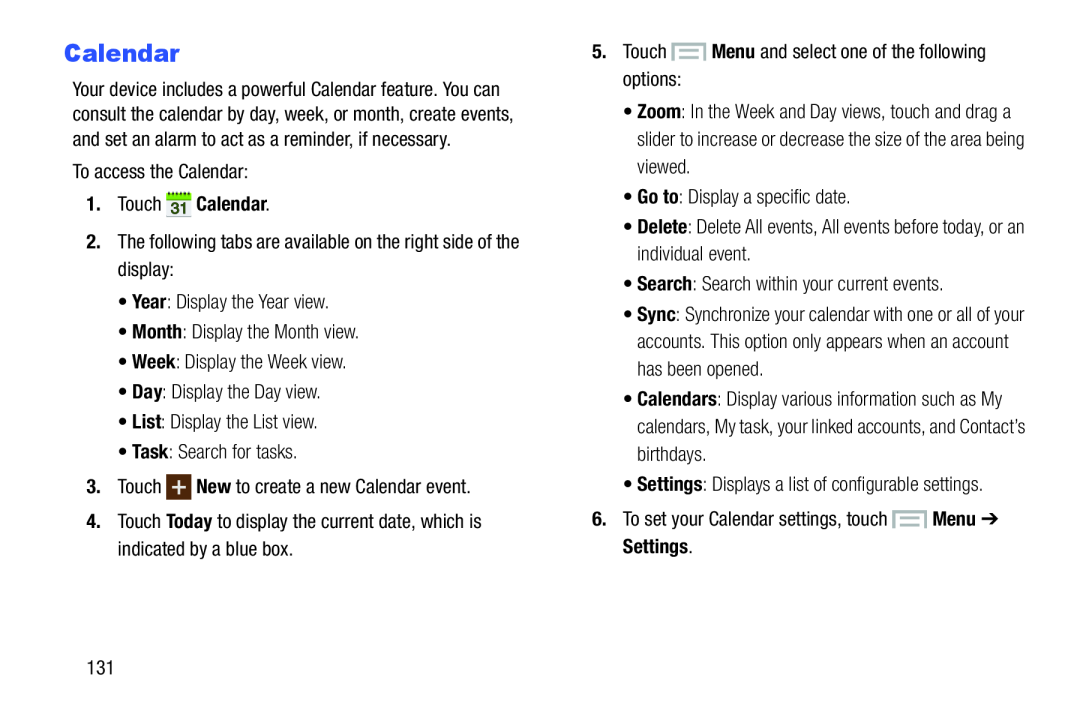Calendar
Your device includes a powerful Calendar feature. You can consult the calendar by day, week, or month, create events, and set an alarm to act as a reminder, if necessary.
To access the Calendar:1.Touch5.Touch  Menu and select one of the following options:
Menu and select one of the following options: Menu ➔ Settings.
Menu ➔ Settings.
•Zoom: In the Week and Day views, touch and drag a slider to increase or decrease the size of the area being viewed.
•Go to: Display a specific date.•Delete: Delete All events, All events before today, or an individual event.•Search: Search within your current events.•Sync: Synchronize your calendar with one or all of your accounts. This option only appears when an account has been opened.
•Calendars: Display various information such as My calendars, My task, your linked accounts, and Contact’s birthdays.
•Settings: Displays a list of configurable settings.6.To set your Calendar settings, touch131