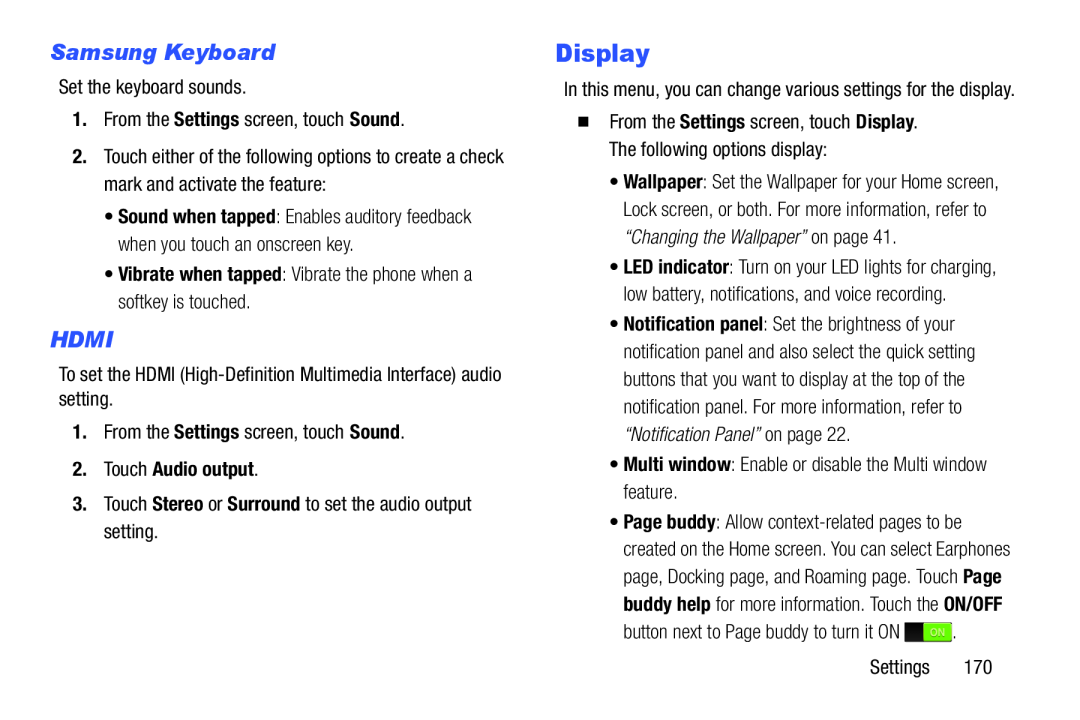Samsung Keyboard
Set the keyboard sounds.1.From the Settings screen, touch Sound.
2.Touch either of the following options to create a check mark and activate the feature:
•Sound when tapped: Enables auditory feedback when you touch an onscreen key.
•Vibrate when tapped: Vibrate the phone when a softkey is touched.
HDMI
To set the HDMI1.From the Settings screen, touch Sound.
2.Touch Audio output.
3.Touch Stereo or Surround to set the audio output setting.Display
In this menu, you can change various settings for the display.
�From the Settings screen, touch Display. The following options display:
•Wallpaper: Set the Wallpaper for your Home screen, Lock screen, or both. For more information, refer to “Changing the Wallpaper” on page 41.
•LED indicator: Turn on your LED lights for charging, low battery, notifications, and voice recording.
•Notification panel: Set the brightness of your notification panel and also select the quick setting buttons that you want to display at the top of the notification panel. For more information, refer to “Notification Panel” on page 22.
•Multi window: Enable or disable the Multi window feature.•Page buddy: Allow
Settings 170