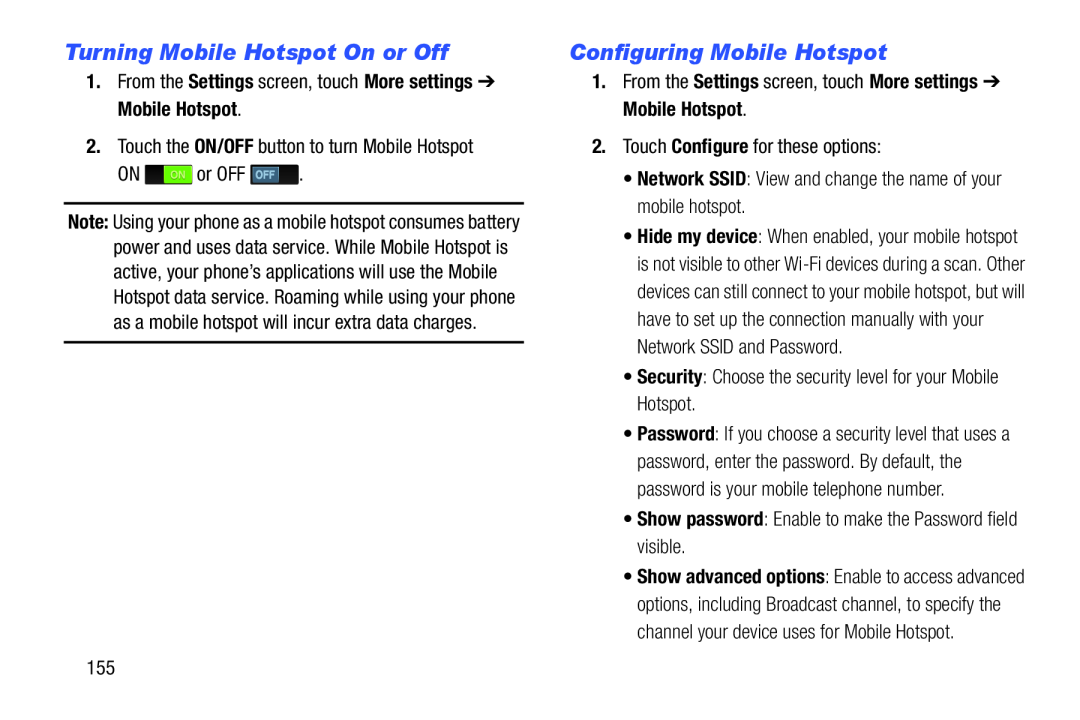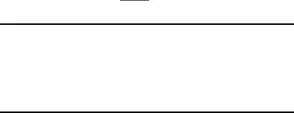
Turning Mobile Hotspot On or Off
1.From the Settings screen, touch More settings ➔ Mobile Hotspot.2.Touch the ON/OFF button to turn Mobile HotspotON ![]() or OFF
or OFF ![]() .
.
Note: Using your phone as a mobile hotspot consumes battery power and uses data service. While Mobile Hotspot is active, your phone’s applications will use the Mobile Hotspot data service. Roaming while using your phone as a mobile hotspot will incur extra data charges.
Configuring Mobile Hotspot
1.From the Settings screen, touch More settings ➔ Mobile Hotspot.
2.Touch Configure for these options:•Network SSID: View and change the name of your mobile hotspot.•Hide my device: When enabled, your mobile hotspot is not visible to other
•Password: If you choose a security level that uses a password, enter the password. By default, the password is your mobile telephone number.
•Show password: Enable to make the Password field visible.•Show advanced options: Enable to access advanced options, including Broadcast channel, to specify the channel your device uses for Mobile Hotspot.
155