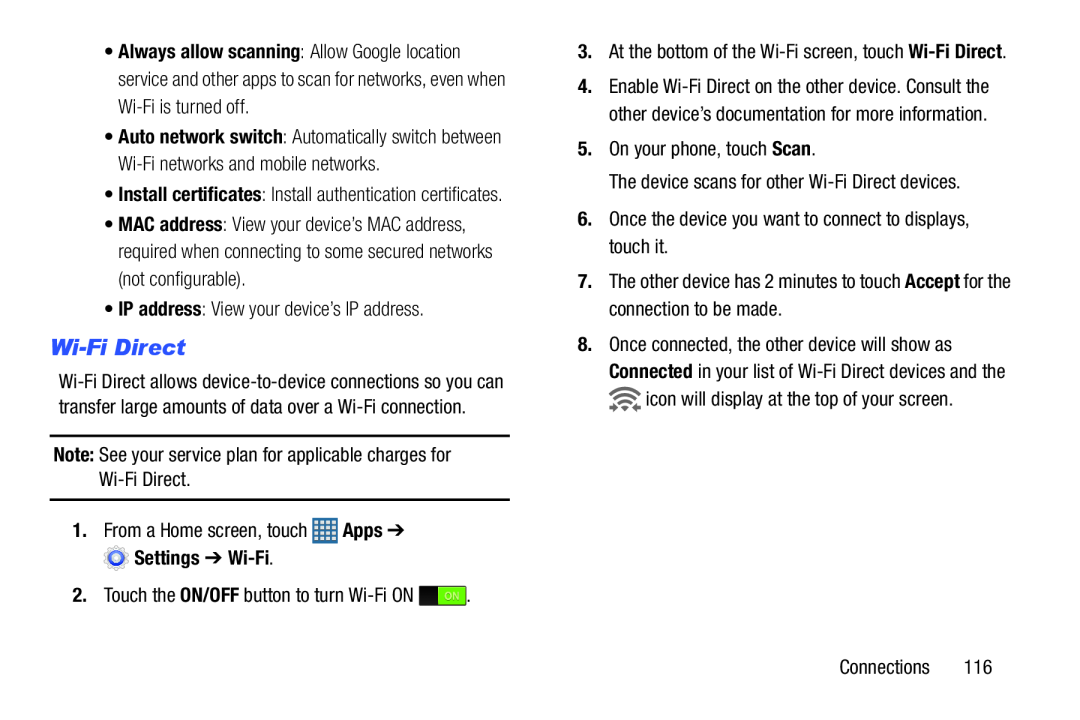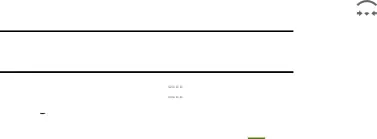
•Always allow scanning: Allow Google location service and other apps to scan for networks, even when
•Auto network switch: Automatically switch between
•MAC address: View your device’s MAC address, required when connecting to some secured networks (not configurable).
•IP address: View your device’s IP address.Wi-Fi Direct
1.From a Home screen, touch ![]() Apps ➔
Apps ➔ ![]() Settings ➔
Settings ➔
2.Touch the ON/OFF button to turn ![]() .
.
4.Enable
8.Once connected, the other device will show as Connected in your list of ![]() icon will display at the top of your screen.
icon will display at the top of your screen.
Connections 116