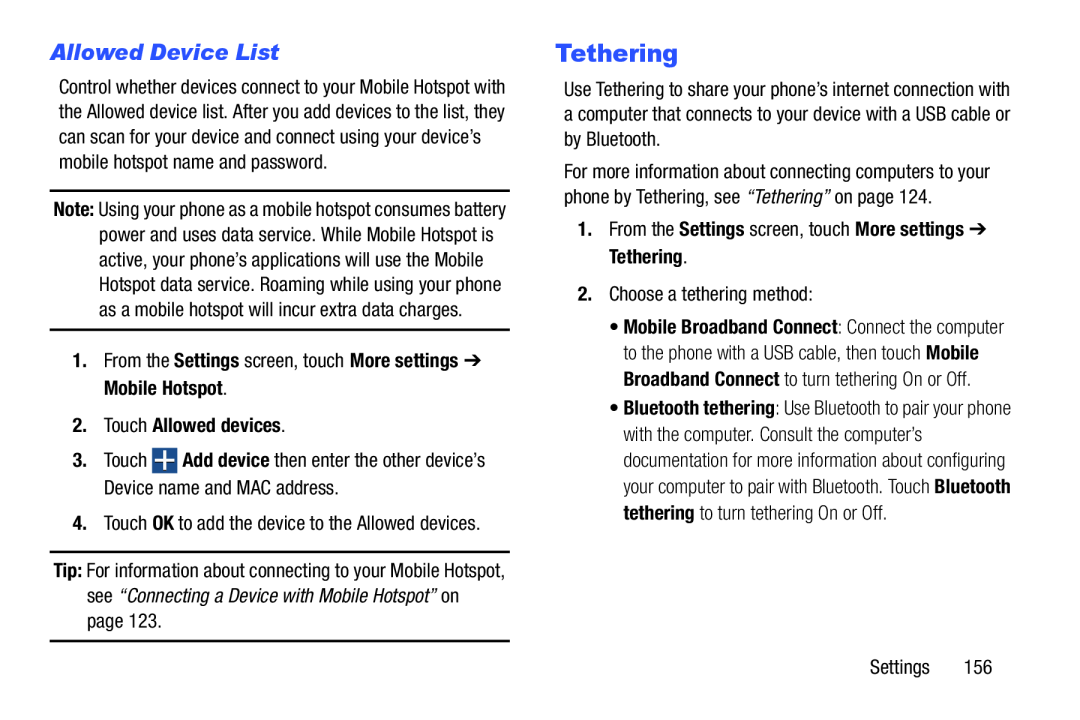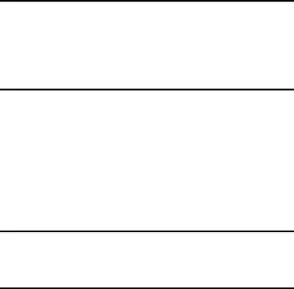
Allowed Device List
Control whether devices connect to your Mobile Hotspot with the Allowed device list. After you add devices to the list, they can scan for your device and connect using your device’s mobile hotspot name and password.
Note: Using your phone as a mobile hotspot consumes battery power and uses data service. While Mobile Hotspot is active, your phone’s applications will use the Mobile Hotspot data service. Roaming while using your phone as a mobile hotspot will incur extra data charges.
1.From the Settings screen, touch More settings ➔ Mobile Hotspot.
2.Touch Allowed devices.
3.TouchTip: For information about connecting to your Mobile Hotspot, see “Connecting a Device with Mobile Hotspot” on page 123.
Tethering
Use Tethering to share your phone’s internet connection with a computer that connects to your device with a USB cable or by Bluetooth.
For more information about connecting computers to your phone by Tethering, see “Tethering” on page 124.
1.From the Settings screen, touch More settings ➔ Tethering.2.Choose a tethering method:•Mobile Broadband Connect: Connect the computer to the phone with a USB cable, then touch Mobile Broadband Connect to turn tethering On or Off.
•Bluetooth tethering: Use Bluetooth to pair your phone with the computer. Consult the computer’s documentation for more information about configuring your computer to pair with Bluetooth. Touch Bluetooth tethering to turn tethering On or Off.
Settings 156