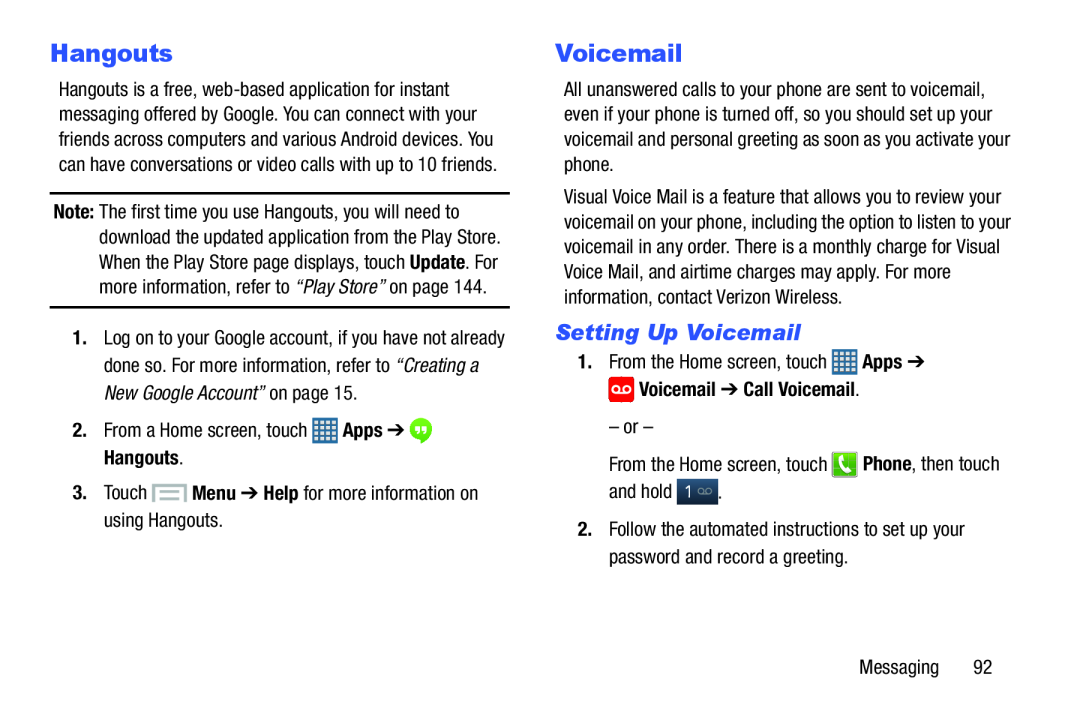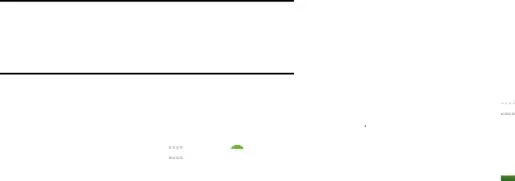
Hangouts
Hangouts is a free,
Note: The first time you use Hangouts, you will need to download the updated application from the Play Store. When the Play Store page displays, touch Update. For more information, refer to “Play Store” on page 144.
1.Log on to your Google account, if you have not already done so. For more information, refer to “Creating a New Google Account” on page 15.
2.From a Home screen, touchVoicemail
All unanswered calls to your phone are sent to voicemail, even if your phone is turned off, so you should set up your voicemail and personal greeting as soon as you activate your phone.
Visual Voice Mail is a feature that allows you to review your voicemail on your phone, including the option to listen to your voicemail in any order. There is a monthly charge for Visual Voice Mail, and airtime charges may apply. For more information, contact Verizon Wireless.
Setting Up Voicemail
1.From the Home screen, touch ![]() Apps ➔
Apps ➔ ![]() Voicemail ➔ Call Voicemail.
Voicemail ➔ Call Voicemail.
– or –
From the Home screen, touch2.Follow the automated instructions to set up your password and record a greeting.
Messaging 92