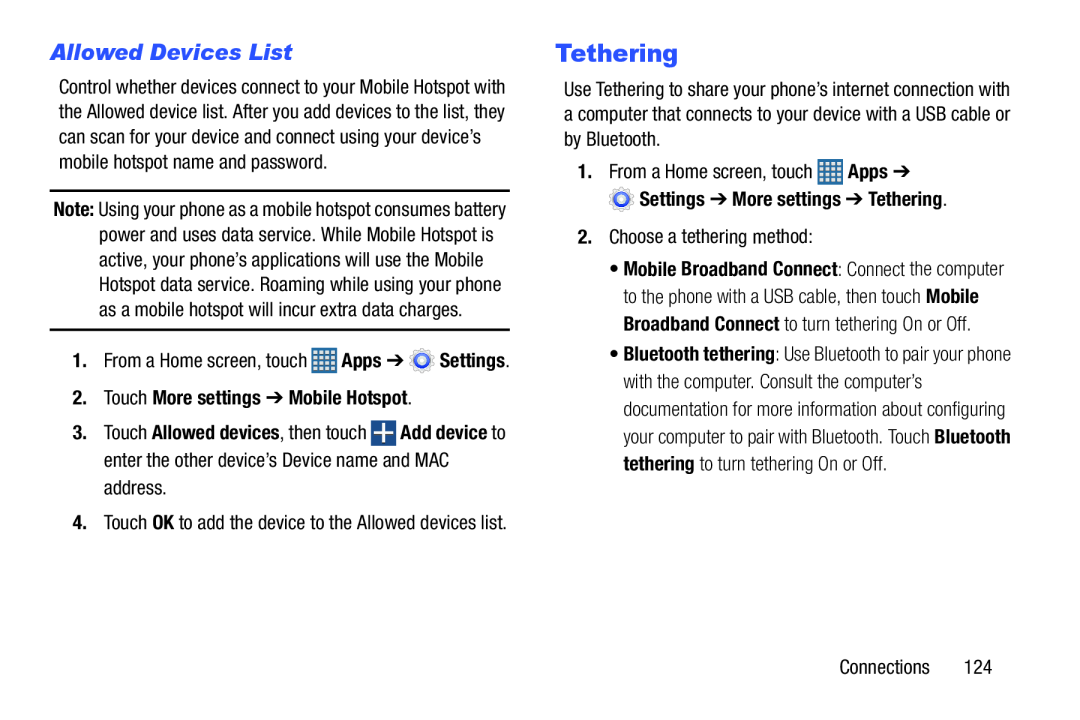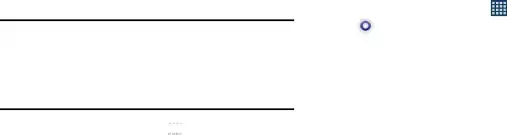
Allowed Devices List
Control whether devices connect to your Mobile Hotspot with the Allowed device list. After you add devices to the list, they can scan for your device and connect using your device’s mobile hotspot name and password.
Note: Using your phone as a mobile hotspot consumes battery power and uses data service. While Mobile Hotspot is active, your phone’s applications will use the Mobile Hotspot data service. Roaming while using your phone as a mobile hotspot will incur extra data charges.
1.From a Home screen, touch ![]() Apps ➔
Apps ➔ ![]() Settings.
Settings.
2.Touch More settings ➔ Mobile Hotspot.
3.Touch Allowed devices, then touch ![]() Add device to enter the other device’s Device name and MAC
Add device to enter the other device’s Device name and MAC
4.Touch OK to add the device to the Allowed devices list.
Tethering
Use Tethering to share your phone’s internet connection with a computer that connects to your device with a USB cable or by Bluetooth.
1. | From a Home screen, touch | Apps ➔ |
| Settings ➔ More settings ➔ Tethering. | |
| 2. Choose a tethering method: |
| |
| • Mobile Broadband Connect: Connect the computer | |
| to the phone with a USB cable, then touch Mobile | |
| Broadband Connect to turn tethering On or Off. | |
| • Bluetooth tethering: Use Bluetooth to pair your phone | |
| with the computer. Consult the computer’s | |
| documentation for more information about configuring | |
| your computer to pair with Bluetooth. Touch Bluetooth | |
| tethering to turn tethering On or Off. | |
Connections 124