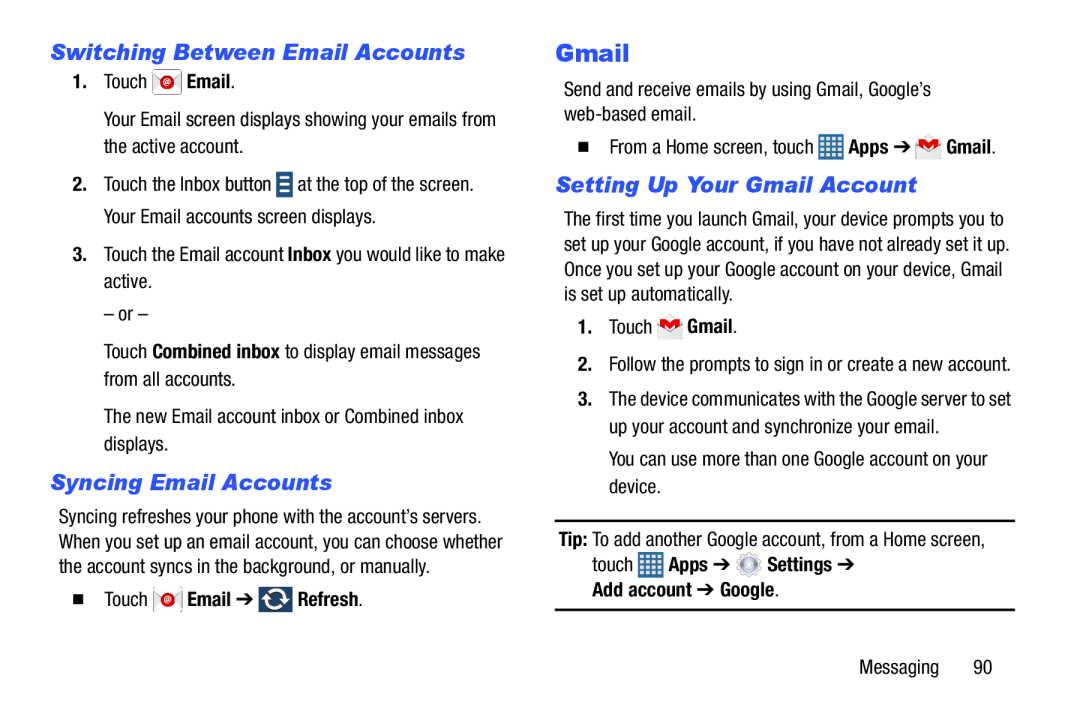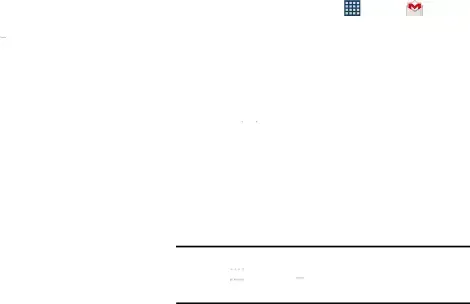
Switching Between Email Accounts
1.Touch ![]() Email.
Email.
Your Email screen displays showing your emails from the active account.
2.Touch the Inbox button ![]() at the top of the screen. Your Email accounts screen displays.
at the top of the screen. Your Email accounts screen displays.
– or –
Touch Combined inbox to display email messages from all accounts.The new Email account inbox or Combined inbox displays.Syncing Email Accounts
Syncing refreshes your phone with the account’s servers. When you set up an email account, you can choose whether the account syncs in the background, or manually.
�Touch  Email ➔
Email ➔  Refresh.
Refresh.
Gmail
Send and receive emails by using Gmail, Google’s| � From a Home screen, touch | Apps ➔ | Gmail. |
Setting Up Your Gmail Account
The first time you launch Gmail, your device prompts you to set up your Google account, if you have not already set it up. Once you set up your Google account on your device, Gmail is set up automatically.
1.Touch3.The device communicates with the Google server to set up your account and synchronize your email.
You can use more than one Google account on your device.Tip: To add another Google account, from a Home screen,touch  Apps ➔
Apps ➔  Settings ➔ Add account ➔ Google.
Settings ➔ Add account ➔ Google.
Messaging 90