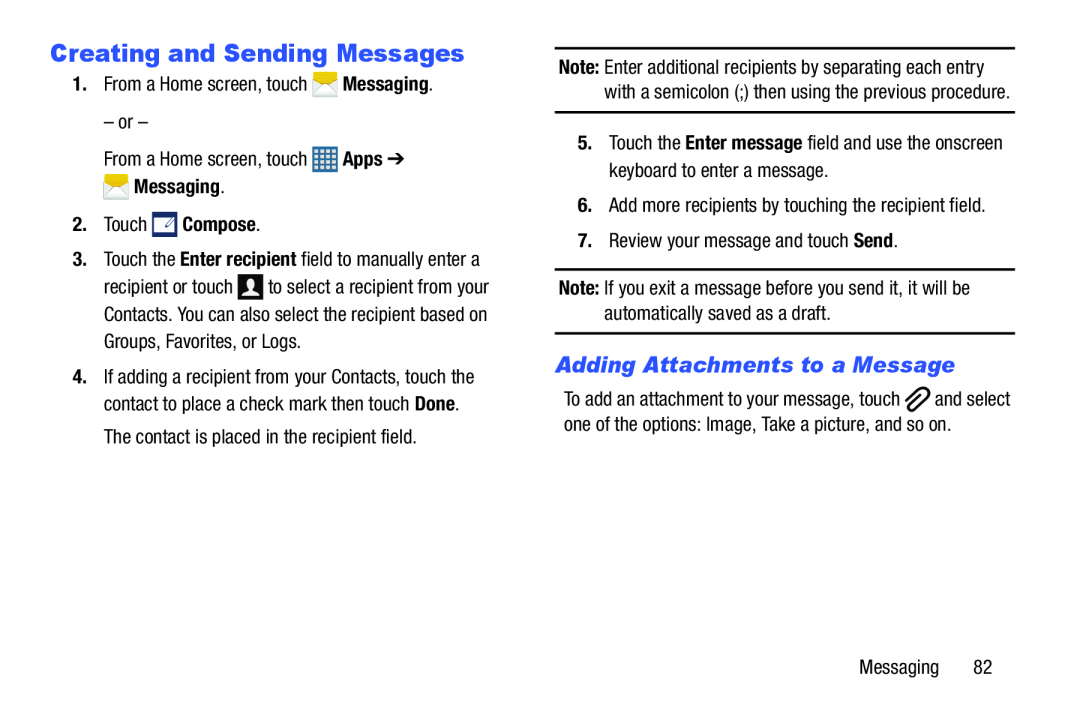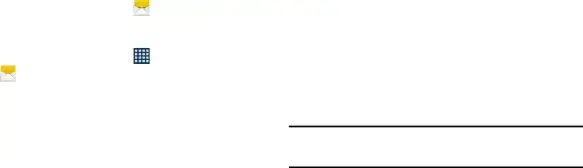
Creating and Sending Messages |
| |
Note: Enter additional recipients by separating each entry | ||
| 1. From a Home screen, touch Messaging. | ||
with a semicolon (;) then using the previous procedure. | ||
| ||
– or – |
| |
|
From a Home screen, touch | Apps ➔ |
Messaging. |
|
2.Touch  Compose.
Compose.
3.Touch the Enter recipient field to manually enter arecipient or touch ![]() to select a recipient from your Contacts. You can also select the recipient based on
to select a recipient from your Contacts. You can also select the recipient based on
4.If adding a recipient from your Contacts, touch the contact to place a check mark then touch Done. The contact is placed in the recipient field.
5.Touch the Enter message field and use the onscreen keyboard to enter a message.
6.Add more recipients by touching the recipient field.7.Review your message and touch Send.Note: If you exit a message before you send it, it will be automatically saved as a draft.
Adding Attachments to a Message
To add an attachment to your message, touch ![]() and select one of the options: Image, Take a picture, and so on.
and select one of the options: Image, Take a picture, and so on.
Messaging 82