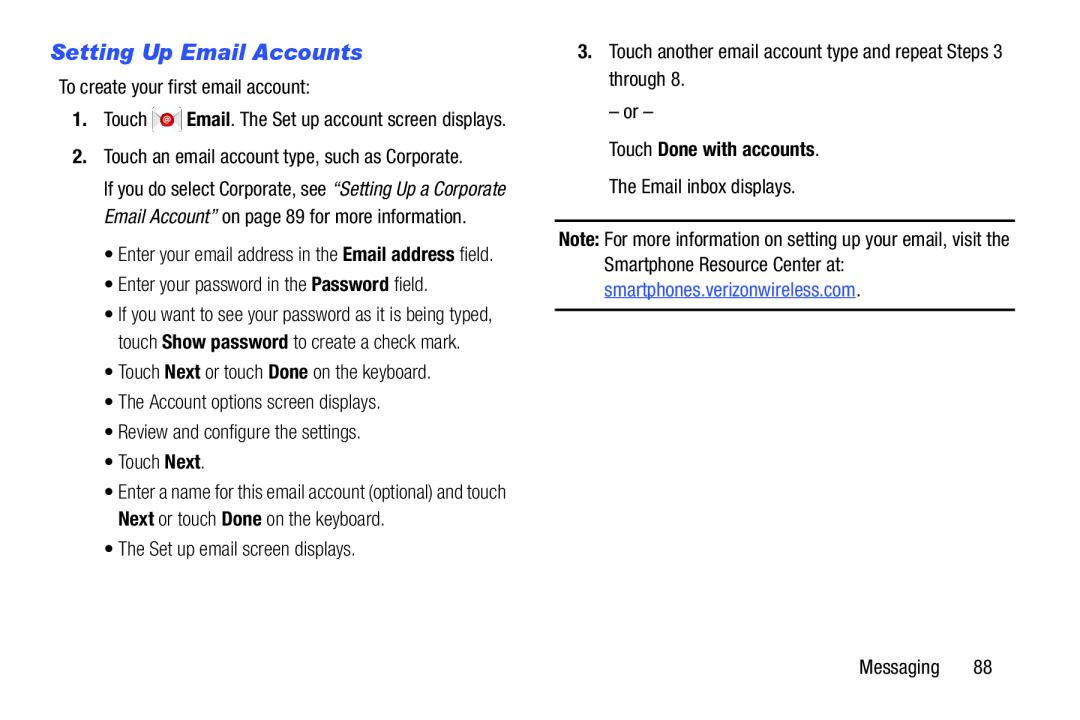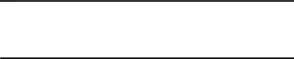
Setting Up Email Accounts
To create your first email account:1.Touch ![]() Email. The Set up account screen displays.
Email. The Set up account screen displays.
If you do select Corporate, see “Setting Up a Corporate Email Account” on page 89 for more information.
•Enter your email address in the Email address field.
•Enter your password in the Password field.•If you want to see your password as it is being typed, touch Show password to create a check mark.
•Touch Next or touch Done on the keyboard.•The Account options screen displays.•Review and configure the settings.•Touch Next.•Enter a name for this email account (optional) and touch Next or touch Done on the keyboard.
•The Set up email screen displays.3.Touch another email account type and repeat Steps 3 through 8.
– or –
Touch Done with accounts.
The Email inbox displays.Note: For more information on setting up your email, visit the Smartphone Resource Center at: smartphones.verizonwireless.com.
Messaging 88