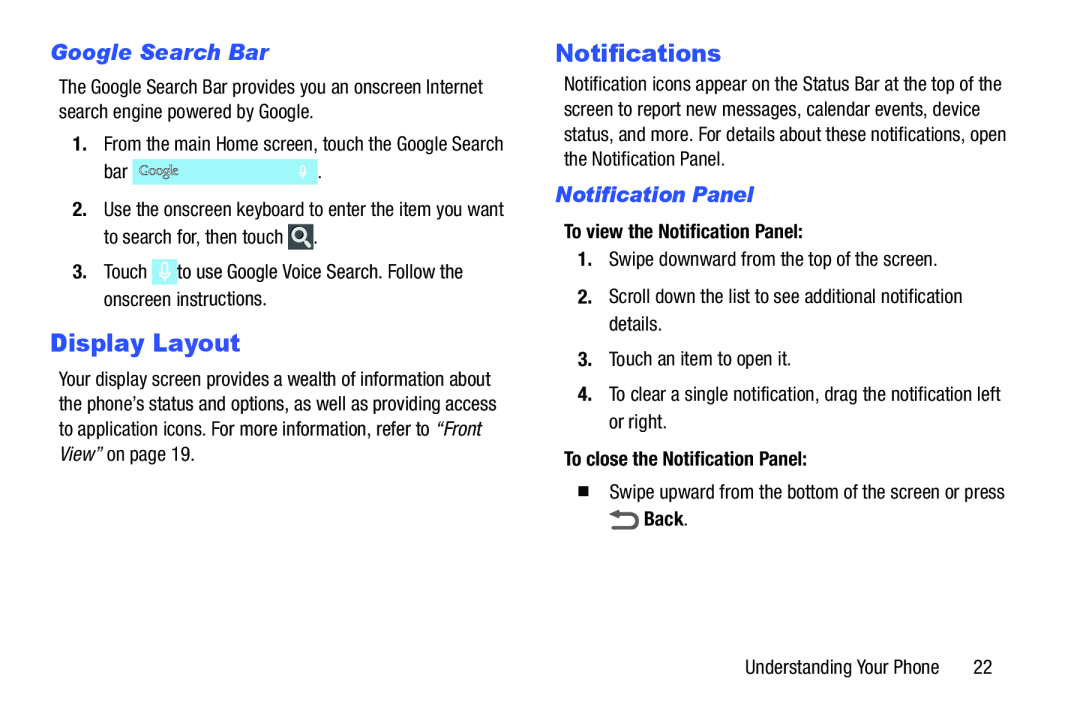Google Search Bar
The Google Search Bar provides you an onscreen Internet search engine powered by Google.
1.From the main Home screen, touch the Google Search
bar2.Use the onscreen keyboard to enter the item you want to search for, then touch ![]() .
.
Display Layout
Your display screen provides a wealth of information about the phone’s status and options, as well as providing access to application icons. For more information, refer to “Front View” on page 19.
Notifications
Notification icons appear on the Status Bar at the top of the screen to report new messages, calendar events, device status, and more. For details about these notifications, open the Notification Panel.
Notification Panel
To view the Notification Panel:
1.Swipe downward from the top of the screen.2.Scroll down the list to see additional notification details.3.Touch an item to open it.4.To clear a single notification, drag the notification left or right.To close the Notification Panel:
�Swipe upward from the bottom of the screen or pressUnderstanding Your Phone | 22 |