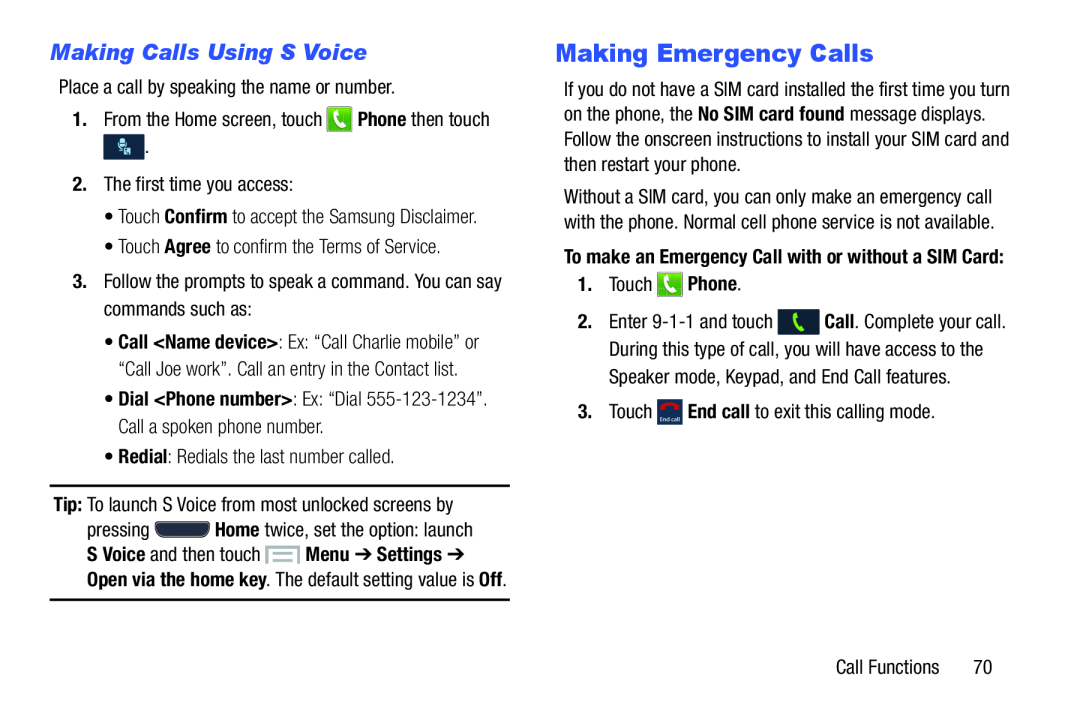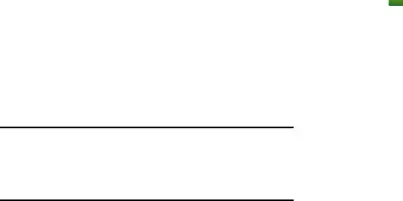
Making Calls Using S Voice
Place a call by speaking the name or number.1.From the Home screen, touch•Call <Name device>: Ex: “Call Charlie mobile” or “Call Joe work”. Call an entry in the Contact list.
•Dial <Phone number>: Ex: “Dial
S Voice and then touch  Menu ➔ Settings ➔
Menu ➔ Settings ➔
Open via the home key. The default setting value is Off.
Making Emergency Calls
If you do not have a SIM card installed the first time you turn on the phone, the No SIM card found message displays. Follow the onscreen instructions to install your SIM card and then restart your phone.
Without a SIM card, you can only make an emergency call with the phone. Normal cell phone service is not available.
To make an Emergency Call with or without a SIM Card:
1.Touch ![]() Phone.
Phone.
2.Enter ![]() Call. Complete your call. During this type of call, you will have access to the
Call. Complete your call. During this type of call, you will have access to the
Call Functions | 70 |