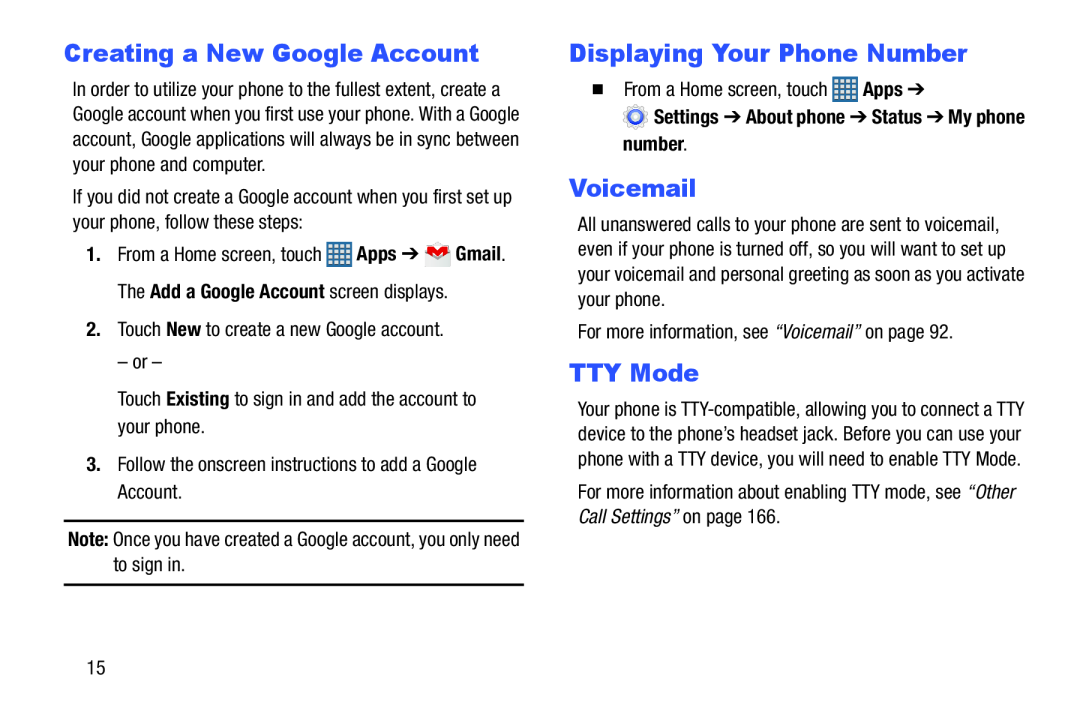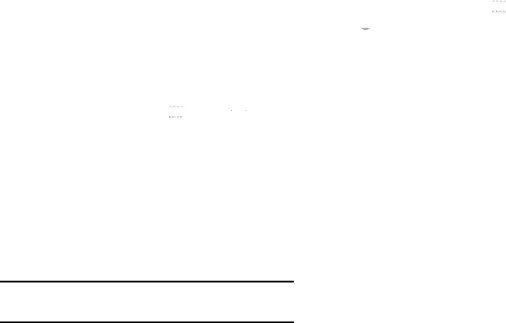
Creating a New Google Account
In order to utilize your phone to the fullest extent, create a Google account when you first use your phone. With a Google account, Google applications will always be in sync between your phone and computer.
If you did not create a Google account when you first set up your phone, follow these steps:
1.From a Home screen, touch ![]() Apps ➔
Apps ➔ ![]() Gmail. The Add a Google Account screen displays.
Gmail. The Add a Google Account screen displays.
Displaying Your Phone Number
�From a Home screen, touchVoicemail
All unanswered calls to your phone are sent to voicemail, even if your phone is turned off, so you will want to set up your voicemail and personal greeting as soon as you activate your phone.
For more information, see “Voicemail” on page 92.TTY Mode
Your phone is
15