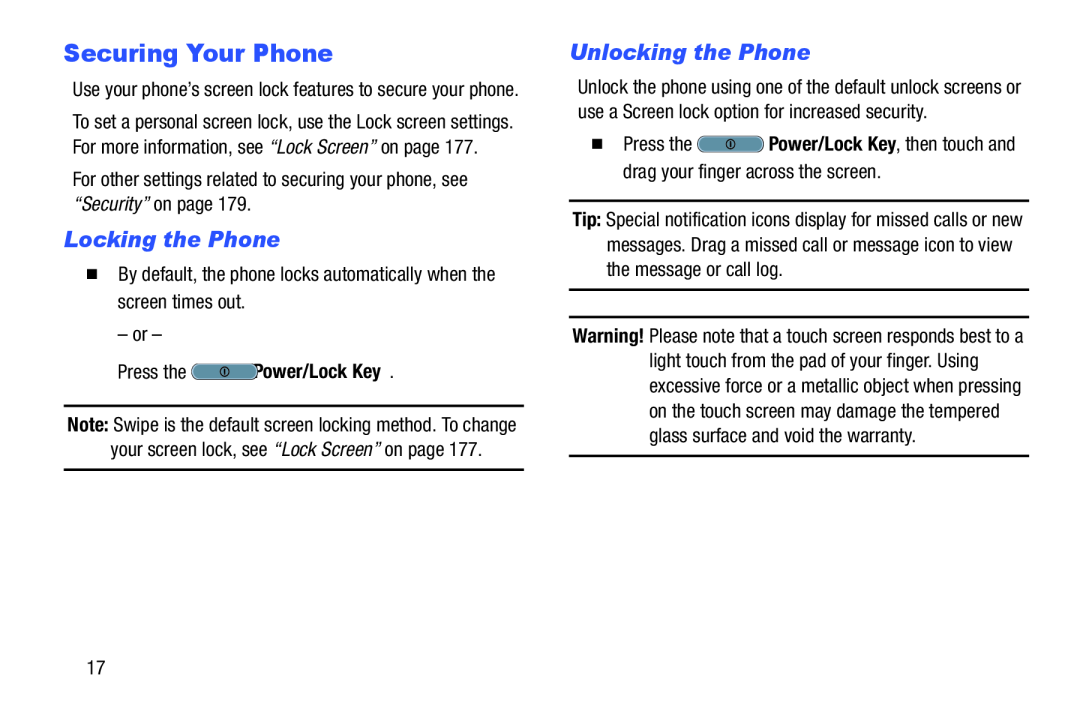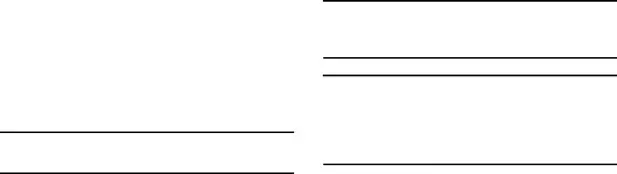
Securing Your Phone
Use your phone’s screen lock features to secure your phone.
To set a personal screen lock, use the Lock screen settings. For more information, see “Lock Screen” on page 177.
For other settings related to securing your phone, see “Security” on page 179.Locking the Phone
�By default, the phone locks automatically when the screen times out.– or –
Press the  Power/Lock Key.
Power/Lock Key.
Note: Swipe is the default screen locking method. To change your screen lock, see “Lock Screen” on page 177.
Unlocking the Phone
Unlock the phone using one of the default unlock screens or use a Screen lock option for increased security.
�Press theTip: Special notification icons display for missed calls or new messages. Drag a missed call or message icon to view the message or call log.
Warning! Please note that a touch screen responds best to a light touch from the pad of your finger. Using excessive force or a metallic object when pressing on the touch screen may damage the tempered glass surface and void the warranty.
17