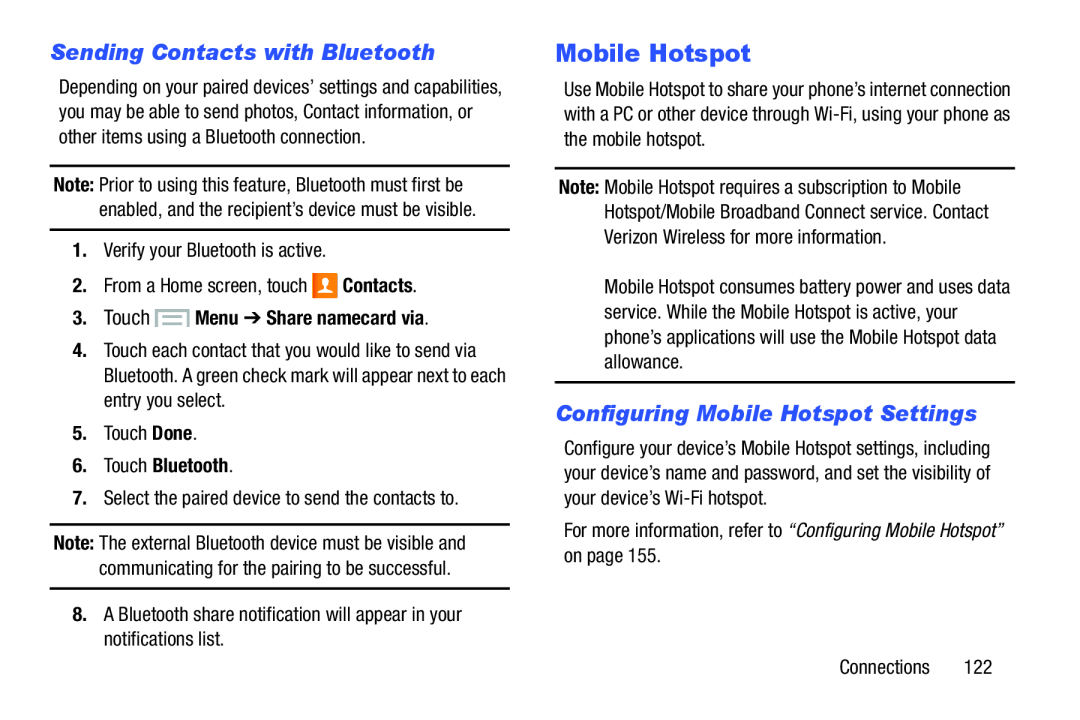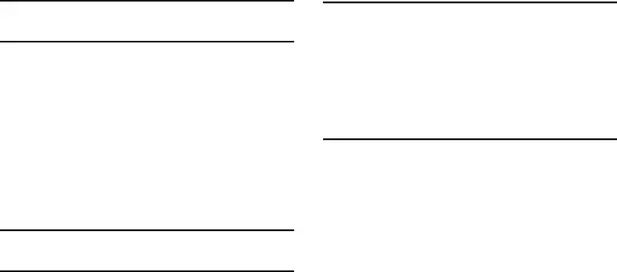
Sending Contacts with Bluetooth
Depending on your paired devices’ settings and capabilities, you may be able to send photos, Contact information, or other items using a Bluetooth connection.
Note: Prior to using this feature, Bluetooth must first be enabled, and the recipient’s device must be visible.
1.Verify your Bluetooth is active.
2.From a Home screen, touch  Contacts.
Contacts.
3.Touch  Menu ➔ Share namecard via.
Menu ➔ Share namecard via.
4.Touch each contact that you would like to send via Bluetooth. A green check mark will appear next to each entry you select.
5.Touch Done.
6.Touch Bluetooth.
7.Select the paired device to send the contacts to.
Note: The external Bluetooth device must be visible and communicating for the pairing to be successful.
8.A Bluetooth share notification will appear in your notifications list.
Mobile Hotspot
Use Mobile Hotspot to share your phone’s internet connection with a PC or other device through
Note: Mobile Hotspot requires a subscription to Mobile Hotspot/Mobile Broadband Connect service. Contact Verizon Wireless for more information.
Mobile Hotspot consumes battery power and uses data service. While the Mobile Hotspot is active, your phone’s applications will use the Mobile Hotspot data allowance.
Configuring Mobile Hotspot Settings
Configure your device’s Mobile Hotspot settings, including your device’s name and password, and set the visibility of your device’s
For more information, refer to “Configuring Mobile Hotspot” on page 155.
Connections 122