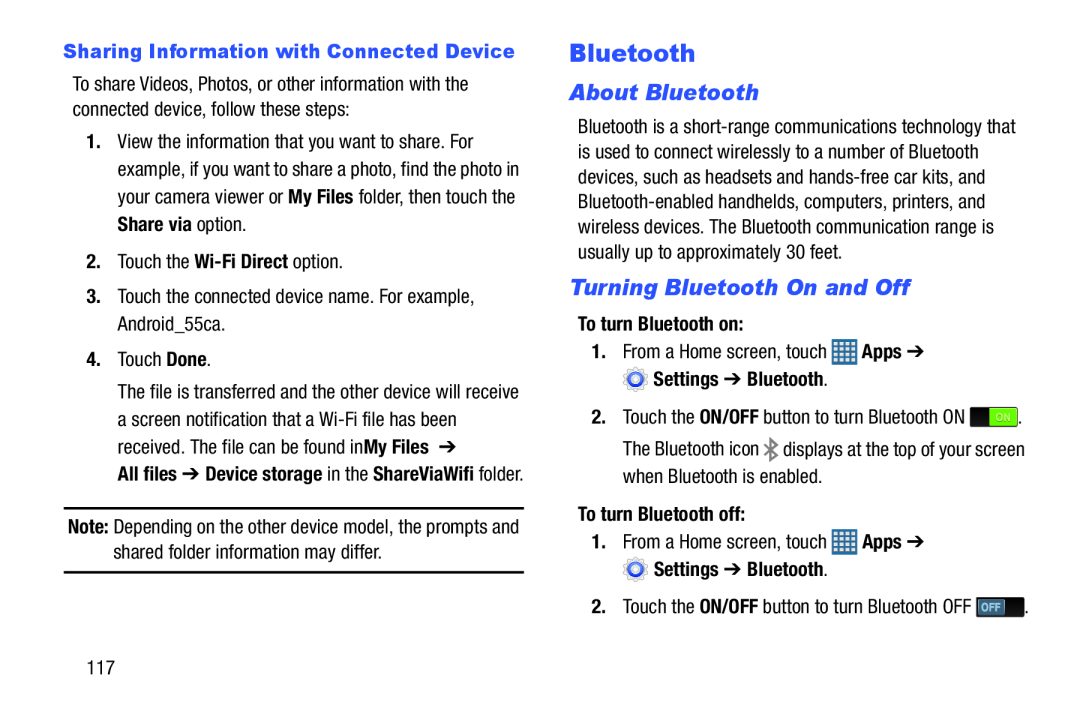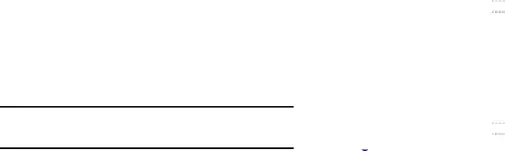
Sharing Information with Connected Device
To share Videos, Photos, or other information with the connected device, follow these steps:
1.View the information that you want to share. For example, if you want to share a photo, find the photo in your camera viewer or My Files folder, then touch the Share via option.
2.Touch the4.Touch Done.
The file is transferred and the other device will receive a screen notification that a
All files ➔ Device storage in the ShareViaWifi folder.
Note: Depending on the other device model, the prompts and shared folder information may differ.
Bluetooth
About Bluetooth
Bluetooth is a
Turning Bluetooth On and Off
To turn Bluetooth on:
1.From a Home screen, touch ![]() Apps ➔
Apps ➔
 Settings ➔ Bluetooth.
Settings ➔ Bluetooth.
2.Touch the ON/OFF button to turn Bluetooth ON ![]() . The Bluetooth icon
. The Bluetooth icon ![]() displays at the top of your screen when Bluetooth is enabled.
displays at the top of your screen when Bluetooth is enabled.
To turn Bluetooth off:
1.From a Home screen, touch ![]() Apps ➔
Apps ➔
![]() Settings ➔ Bluetooth.
Settings ➔ Bluetooth.
117