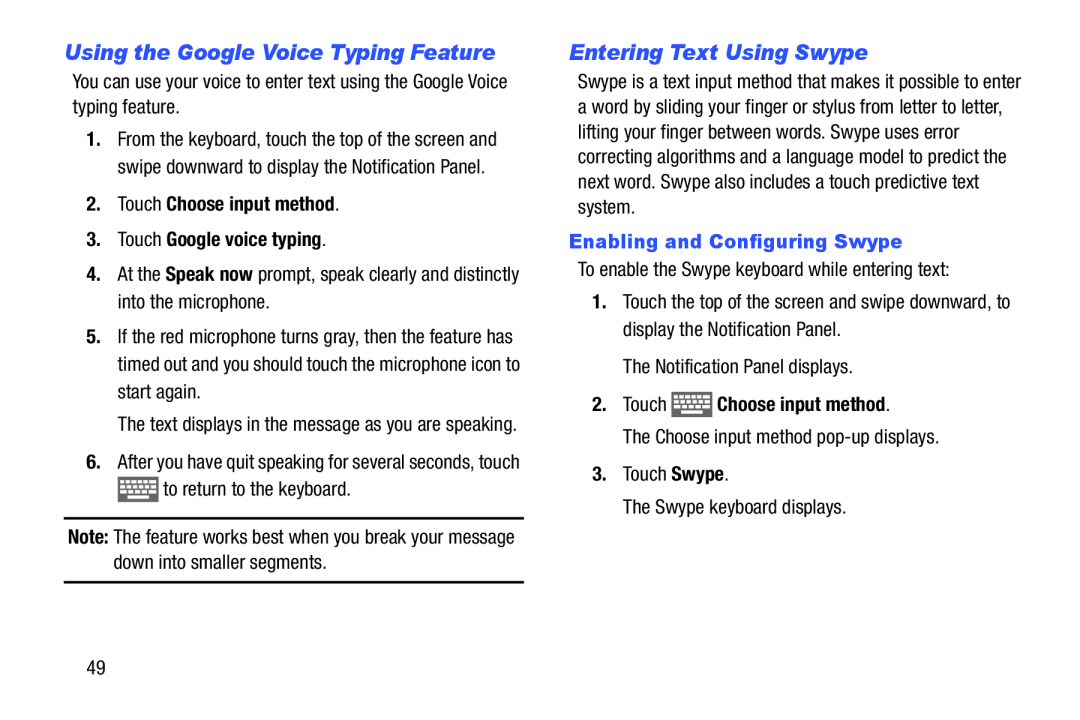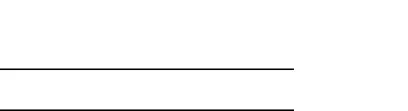
Using the Google Voice Typing Feature
You can use your voice to enter text using the Google Voice typing feature.1.From the keyboard, touch the top of the screen and swipe downward to display the Notification Panel.
2.Touch Choose input method.
3.Touch Google voice typing.
4.At the Speak now prompt, speak clearly and distinctly into the microphone.5.If the red microphone turns gray, then the feature has timed out and you should touch the microphone icon to start again.
The text displays in the message as you are speaking.
6.After you have quit speaking for several seconds, touch
Note: The feature works best when you break your message down into smaller segments.
Entering Text Using Swype
Swype is a text input method that makes it possible to enter a word by sliding your finger or stylus from letter to letter, lifting your finger between words. Swype uses error correcting algorithms and a language model to predict the next word. Swype also includes a touch predictive text system.
Enabling and Configuring Swype
To enable the Swype keyboard while entering text:1.Touch the top of the screen and swipe downward, to display the Notification Panel.
The Notification Panel displays.2.Touch ![]() Choose input method.
Choose input method.
The Choose input method
49