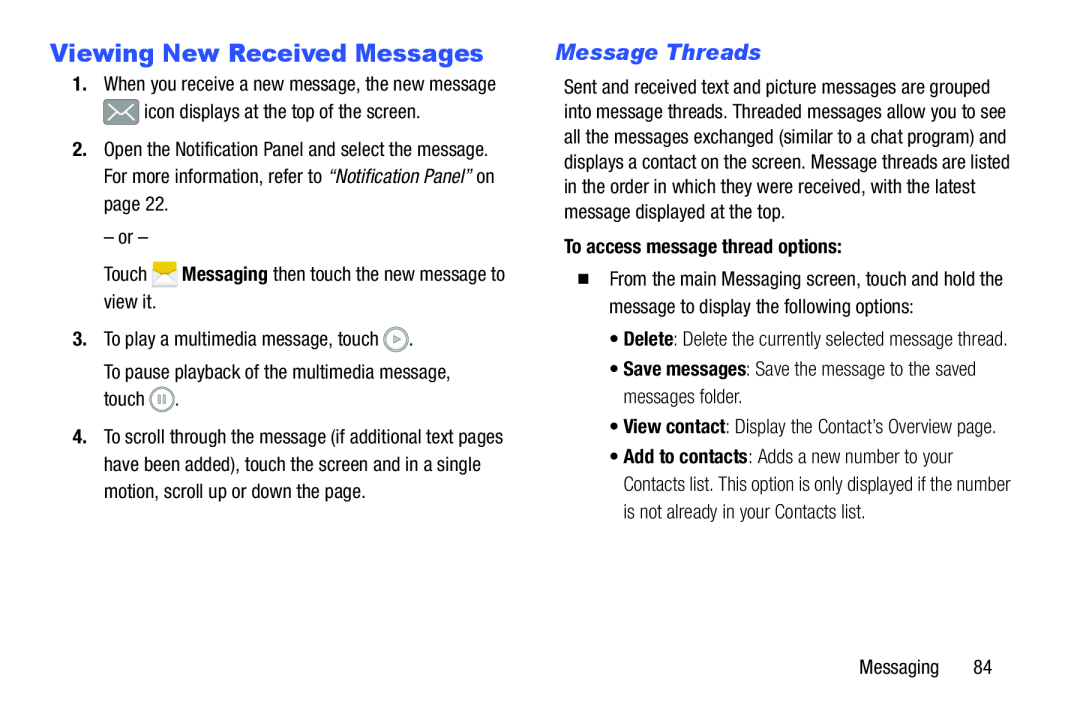Viewing New Received Messages
1.When you receive a new message, the new message ![]() icon displays at the top of the screen.
icon displays at the top of the screen.
2.Open the Notification Panel and select the message. For more information, refer to “Notification Panel” on page 22.
– or –
Touch4.To scroll through the message (if additional text pages have been added), touch the screen and in a single motion, scroll up or down the page.
Message Threads
Sent and received text and picture messages are grouped into message threads. Threaded messages allow you to see all the messages exchanged (similar to a chat program) and displays a contact on the screen. Message threads are listed in the order in which they were received, with the latest message displayed at the top.
To access message thread options:
�From the main Messaging screen, touch and hold the message to display the following options:
•Delete: Delete the currently selected message thread.
•Save messages: Save the message to the saved messages folder.•View contact: Display the Contact’s Overview page.•Add to contacts: Adds a new number to your Contacts list. This option is only displayed if the number is not already in your Contacts list.
Messaging 84