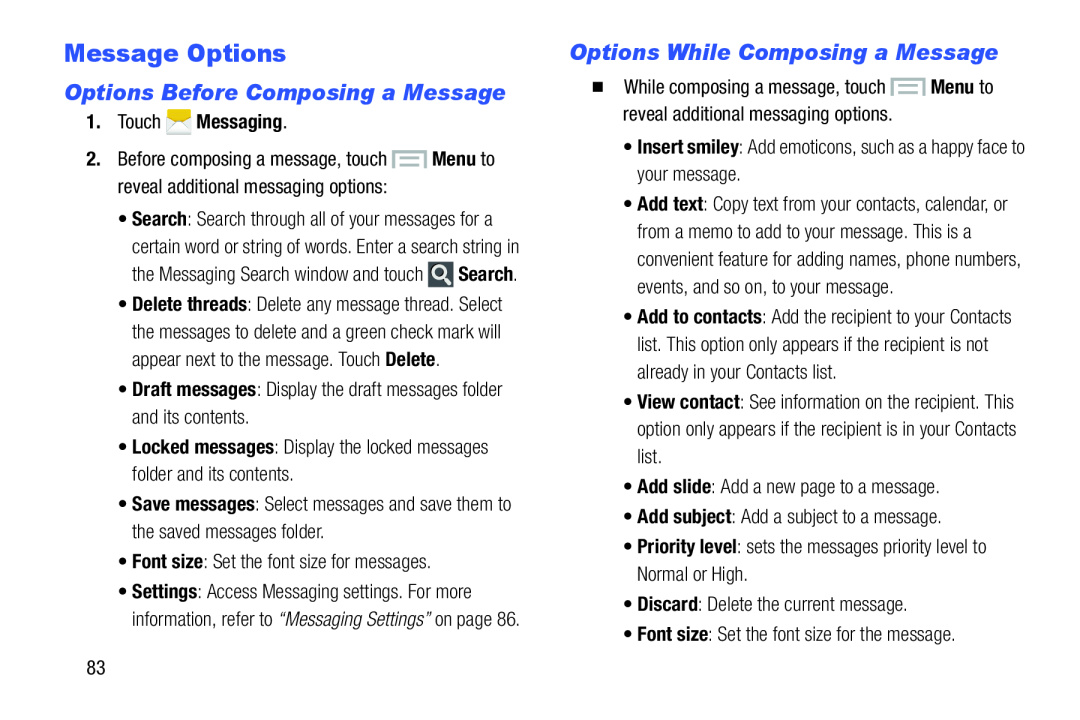Message Options
Options Before Composing a Message
1.Touch  Messaging.
Messaging.
2.Before composing a message, touch ![]() Menu to reveal additional messaging options:
Menu to reveal additional messaging options:
certain word or string of words. Enter a search string in the Messaging Search window and touch ![]() Search.
Search.
•Delete threads: Delete any message thread. Select the messages to delete and a green check mark will appear next to the message. Touch Delete.
•Draft messages: Display the draft messages folder and its contents.•Locked messages: Display the locked messages folder and its contents.•Save messages: Select messages and save them to the saved messages folder.•Font size: Set the font size for messages.•Settings: Access Messaging settings. For more information, refer to “Messaging Settings” on page 86.
Options While Composing a Message
�While composing a message, touch ![]() Menu to reveal additional messaging options.
Menu to reveal additional messaging options.
•Add text: Copy text from your contacts, calendar, or from a memo to add to your message. This is a convenient feature for adding names, phone numbers, events, and so on, to your message.
•Add to contacts: Add the recipient to your Contacts list. This option only appears if the recipient is not already in your Contacts list.
•View contact: See information on the recipient. This option only appears if the recipient is in your Contacts list.
•Add slide: Add a new page to a message.•Add subject: Add a subject to a message.•Priority level: sets the messages priority level to Normal or High.•Discard: Delete the current message.•Font size: Set the font size for the message.83