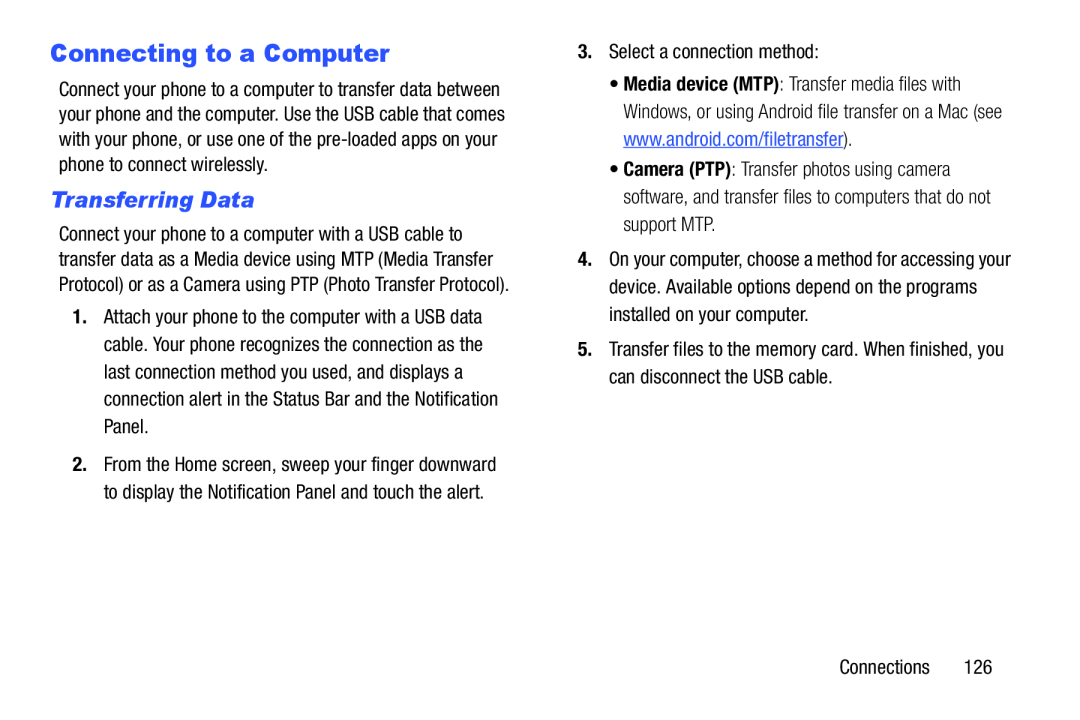Connecting to a Computer
Connect your phone to a computer to transfer data between your phone and the computer. Use the USB cable that comes with your phone, or use one of the
Transferring Data
Connect your phone to a computer with a USB cable to transfer data as a Media device using MTP (Media Transfer Protocol) or as a Camera using PTP (Photo Transfer Protocol).
1.Attach your phone to the computer with a USB data cable. Your phone recognizes the connection as the last connection method you used, and displays a connection alert in the Status Bar and the Notification Panel.
2.From the Home screen, sweep your finger downward to display the Notification Panel and touch the alert.
•Media device (MTP): Transfer media files with Windows, or using Android file transfer on a Mac (see www.android.com/filetransfer).
•Camera (PTP): Transfer photos using camera software, and transfer files to computers that do not support MTP.
4.On your computer, choose a method for accessing your device. Available options depend on the programs installed on your computer.
5.Transfer files to the memory card. When finished, you can disconnect the USB cable.
Connections 126