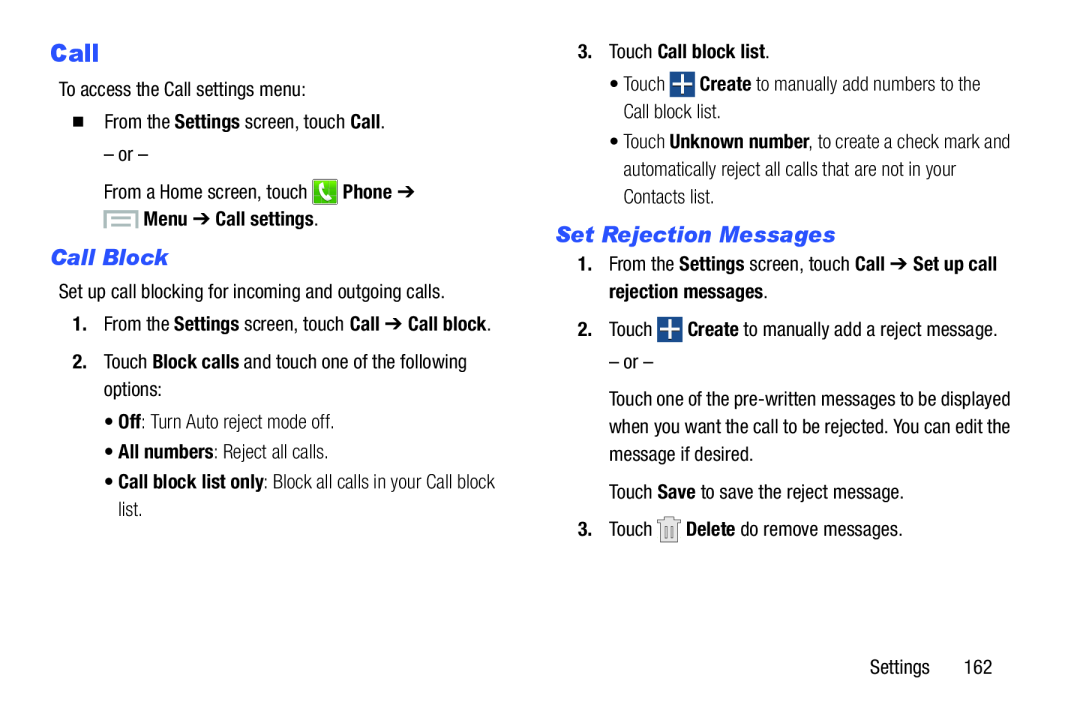Call
To access the Call settings menu:
�From the Settings screen, touch Call.– or –
From a Home screen, touch ![]() Phone ➔
Phone ➔
 Menu ➔ Call settings.
Menu ➔ Call settings.
Call Block
Set up call blocking for incoming and outgoing calls.1.From the Settings screen, touch Call ➔ Call block.
2.Touch Block calls and touch one of the following options:•Off: Turn Auto reject mode off.•All numbers: Reject all calls.•Call block list only: Block all calls in your Call block list.3.Touch Call block list.
•Touch•Touch Unknown number, to create a check mark and automatically reject all calls that are not in your Contacts list.
Set Rejection Messages
1.From the Settings screen, touch Call ➔ Set up call rejection messages.2.Touch ![]() Create to manually add a reject message.
Create to manually add a reject message.
– or –
Touch one of the
Settings 162