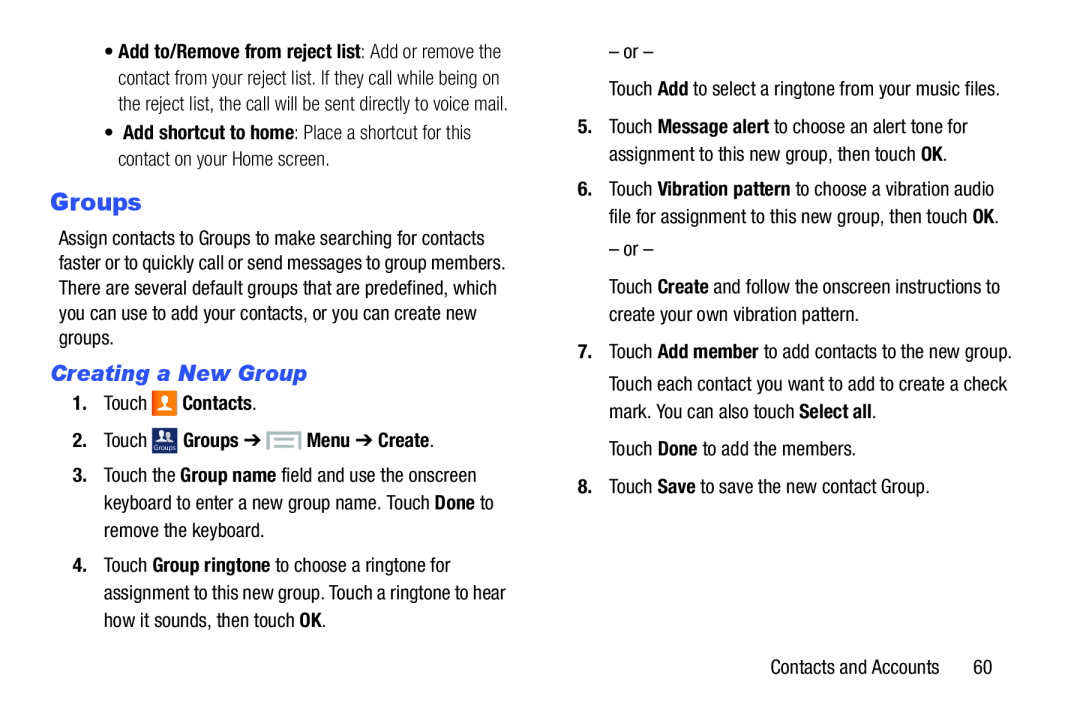•Add to/Remove from reject list: Add or remove the contact from your reject list. If they call while being on the reject list, the call will be sent directly to voice mail.
•Add shortcut to home: Place a shortcut for this contact on your Home screen.
Groups
Assign contacts to Groups to make searching for contacts faster or to quickly call or send messages to group members. There are several default groups that are predefined, which you can use to add your contacts, or you can create new groups.
Creating a New Group
1.Touch ![]() Contacts.
Contacts.
2.Touch Groups Groups ➔  Menu ➔ Create.
Menu ➔ Create.
3.Touch the Group name field and use the onscreen keyboard to enter a new group name. Touch Done to remove the keyboard.
4.Touch Group ringtone to choose a ringtone for assignment to this new group. Touch a ringtone to hear how it sounds, then touch OK.
– or –
Touch Add to select a ringtone from your music files.5.Touch Message alert to choose an alert tone for assignment to this new group, then touch OK.
6.Touch Vibration pattern to choose a vibration audio file for assignment to this new group, then touch OK.
– or –
Touch Create and follow the onscreen instructions to create your own vibration pattern.
7.Touch Add member to add contacts to the new group. Touch each contact you want to add to create a check mark. You can also touch Select all.
Touch Done to add the members.8.Touch Save to save the new contact Group.Contacts and Accounts | 60 |