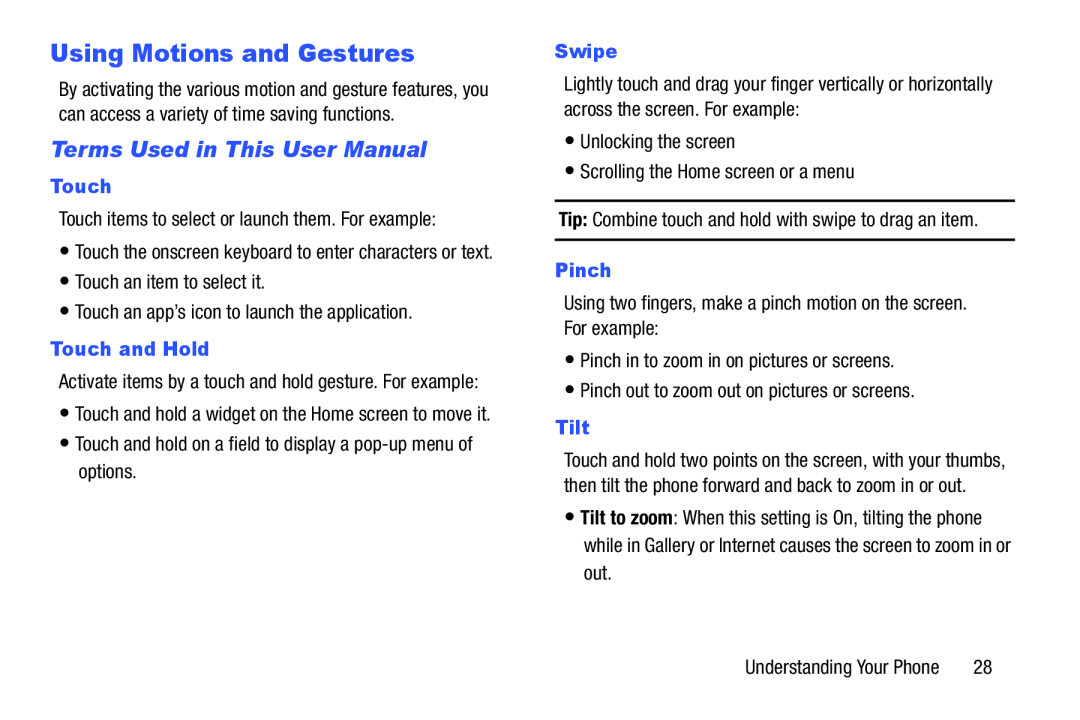Using Motions and Gestures
By activating the various motion and gesture features, you can access a variety of time saving functions.
Terms Used in This User Manual
Touch
Touch items to select or launch them. For example:•Touch the onscreen keyboard to enter characters or text.•Touch an item to select it.•Touch an app’s icon to launch the application.Touch and Hold
Activate items by a touch and hold gesture. For example:•Touch and hold a widget on the Home screen to move it.
•Touch and hold on a field to display aSwipe
Lightly touch and drag your finger vertically or horizontally across the screen. For example:
•Unlocking the screen•Scrolling the Home screen or a menuTip: Combine touch and hold with swipe to drag an item.Pinch
Using two fingers, make a pinch motion on the screen. For example:•Pinch in to zoom in on pictures or screens.•Pinch out to zoom out on pictures or screens.Tilt
Touch and hold two points on the screen, with your thumbs, then tilt the phone forward and back to zoom in or out.
•Tilt to zoom: When this setting is On, tilting the phone while in Gallery or Internet causes the screen to zoom in or out.
Understanding Your Phone | 28 |