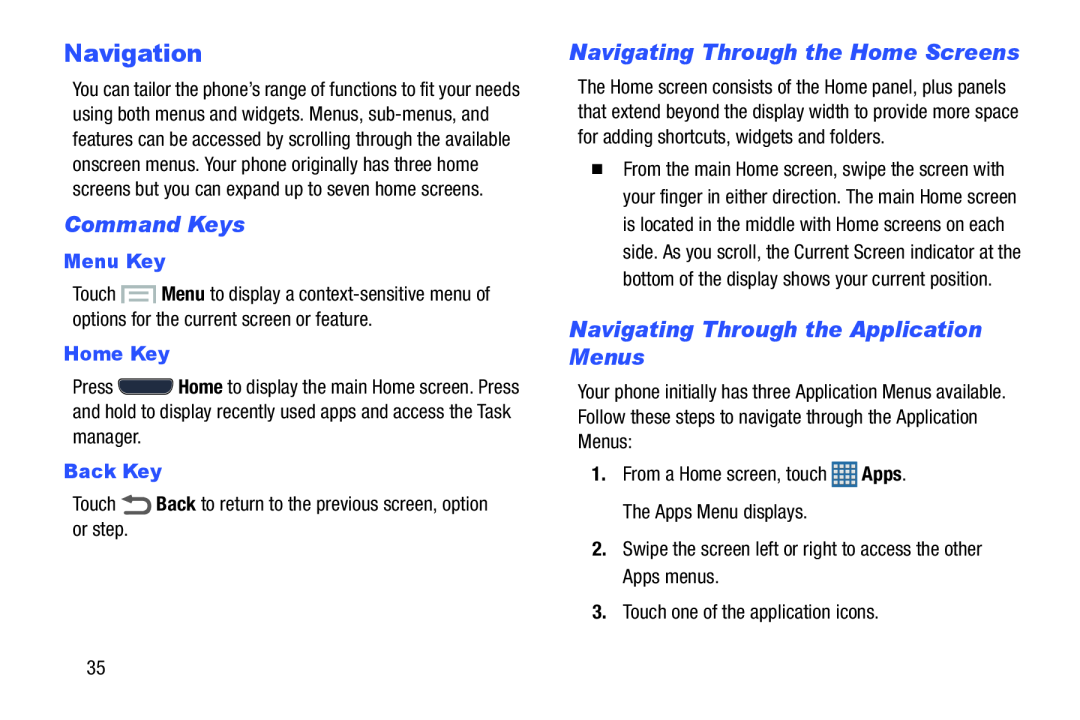Navigation
You can tailor the phone’s range of functions to fit your needs using both menus and widgets. Menus,
Command Keys
Menu Key
Touch ![]() Menu to display a
Menu to display a
Home Key
Press ![]() Home to display the main Home screen. Press and hold to display recently used apps and access the Task manager.
Home to display the main Home screen. Press and hold to display recently used apps and access the Task manager.
Back Key
TouchNavigating Through the Home Screens
The Home screen consists of the Home panel, plus panels that extend beyond the display width to provide more space for adding shortcuts, widgets and folders.
�From the main Home screen, swipe the screen with your finger in either direction. The main Home screen is located in the middle with Home screens on each side. As you scroll, the Current Screen indicator at the bottom of the display shows your current position.
Navigating Through the Application Menus
Your phone initially has three Application Menus available. Follow these steps to navigate through the Application Menus:
1.From a Home screen, touch35