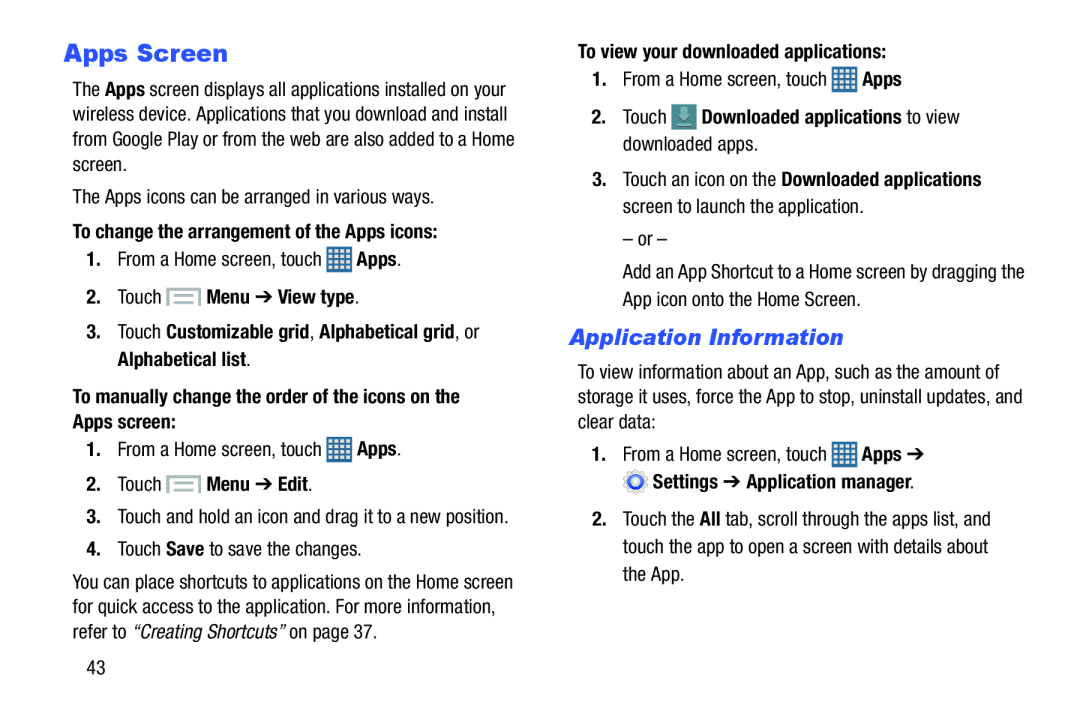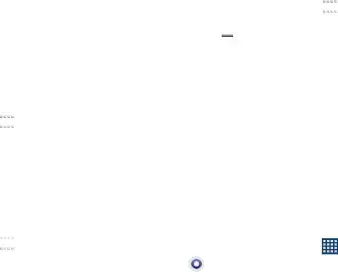
Apps Screen
The Apps screen displays all applications installed on your wireless device. Applications that you download and install from Google Play or from the web are also added to a Home screen.
The Apps icons can be arranged in various ways.To change the arrangement of the Apps icons:
1.From a Home screen, touch2.Touch  Menu ➔ View type.
Menu ➔ View type.
3.Touch Customizable grid, Alphabetical grid, or Alphabetical list.
To manually change the order of the icons on the Apps screen:
1.From a Home screen, touch ![]() Apps.
Apps.
2.Touch  Menu ➔ Edit.
Menu ➔ Edit.
3.Touch and hold an icon and drag it to a new position.4.Touch Save to save the changes.You can place shortcuts to applications on the Home screen for quick access to the application. For more information, refer to “Creating Shortcuts” on page 37.
To view your downloaded applications:
1.From a Home screen, touch2.Touch  Downloaded applications to view downloaded apps.
Downloaded applications to view downloaded apps.
3.Touch an icon on the Downloaded applications screen to launch the application.
– or –
Add an App Shortcut to a Home screen by dragging the App icon onto the Home Screen.
Application Information
To view information about an App, such as the amount of storage it uses, force the App to stop, uninstall updates, and clear data:
1. | From a Home screen, touch | Apps ➔ |
| Settings ➔ Application manager. | |
2. | Touch the All tab, scroll through the apps list, and | |
| touch the app to open a screen with details about | |
| the App. |
|
43