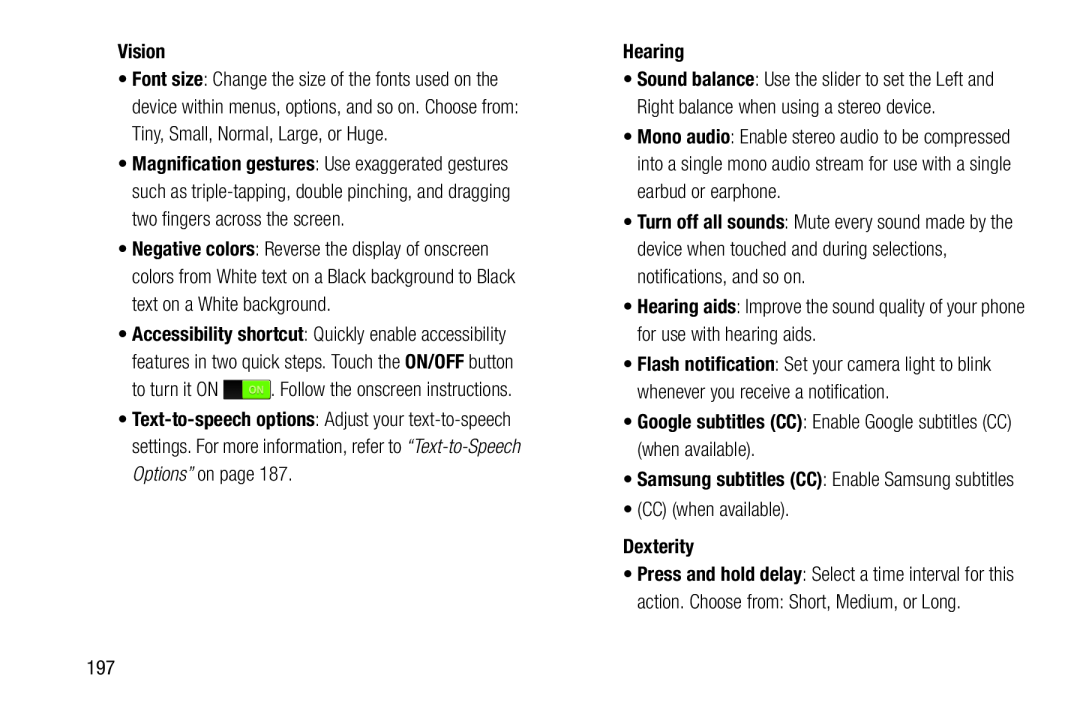•Font size: Change the size of the fonts used on the device within menus, options, and so on. Choose from: Tiny, Small, Normal, Large, or Huge.
•Magnification gestures: Use exaggerated gestures such as
•Negative colors: Reverse the display of onscreen colors from White text on a Black background to Black text on a White background.
•Accessibility shortcut: Quickly enable accessibility features in two quick steps. Touch the ON/OFF button
to turn it ON•
•Sound balance: Use the slider to set the Left and Right balance when using a stereo device.
•Mono audio: Enable stereo audio to be compressed into a single mono audio stream for use with a single earbud or earphone.
•Turn off all sounds: Mute every sound made by the device when touched and during selections, notifications, and so on.
•Hearing aids: Improve the sound quality of your phone for use with hearing aids.
•Flash notification: Set your camera light to blink whenever you receive a notification.
•Google subtitles (CC): Enable Google subtitles (CC) (when available).•Samsung subtitles (CC): Enable Samsung subtitles
•(CC) (when available).Dexterity•Press and hold delay: Select a time interval for thisaction. Choose from: Short, Medium, or Long.197