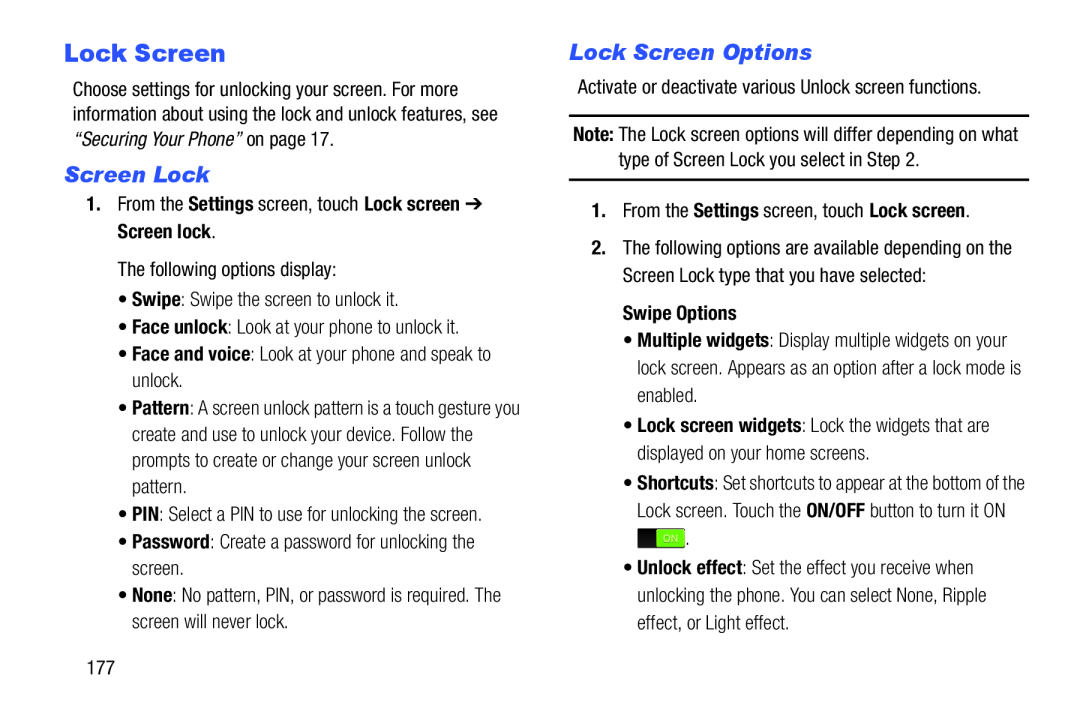Lock Screen
Choose settings for unlocking your screen. For more information about using the lock and unlock features, see “Securing Your Phone” on page 17.
Screen Lock
1.From the Settings screen, touch Lock screen ➔ Screen lock.The following options display:
•Swipe: Swipe the screen to unlock it.•Face unlock: Look at your phone to unlock it.•Face and voice: Look at your phone and speak to unlock.•Pattern: A screen unlock pattern is a touch gesture you create and use to unlock your device. Follow the prompts to create or change your screen unlock pattern.
•PIN: Select a PIN to use for unlocking the screen.•Password: Create a password for unlocking the screen.•None: No pattern, PIN, or password is required. The screen will never lock.Lock Screen Options
Activate or deactivate various Unlock screen functions.Note: The Lock screen options will differ depending on what type of Screen Lock you select in Step 2.
1.From the Settings screen, touch Lock screen.2.The following options are available depending on the Screen Lock type that you have selected:
Swipe Options
•Multiple widgets: Display multiple widgets on your lock screen. Appears as an option after a lock mode is enabled.
•Lock screen widgets: Lock the widgets that are displayed on your home screens.
•Shortcuts: Set shortcuts to appear at the bottom of the Lock screen. Touch the ON/OFF button to turn it ON ![]() .
.
•Unlock effect: Set the effect you receive when unlocking the phone. You can select None, Ripple effect, or Light effect.
177