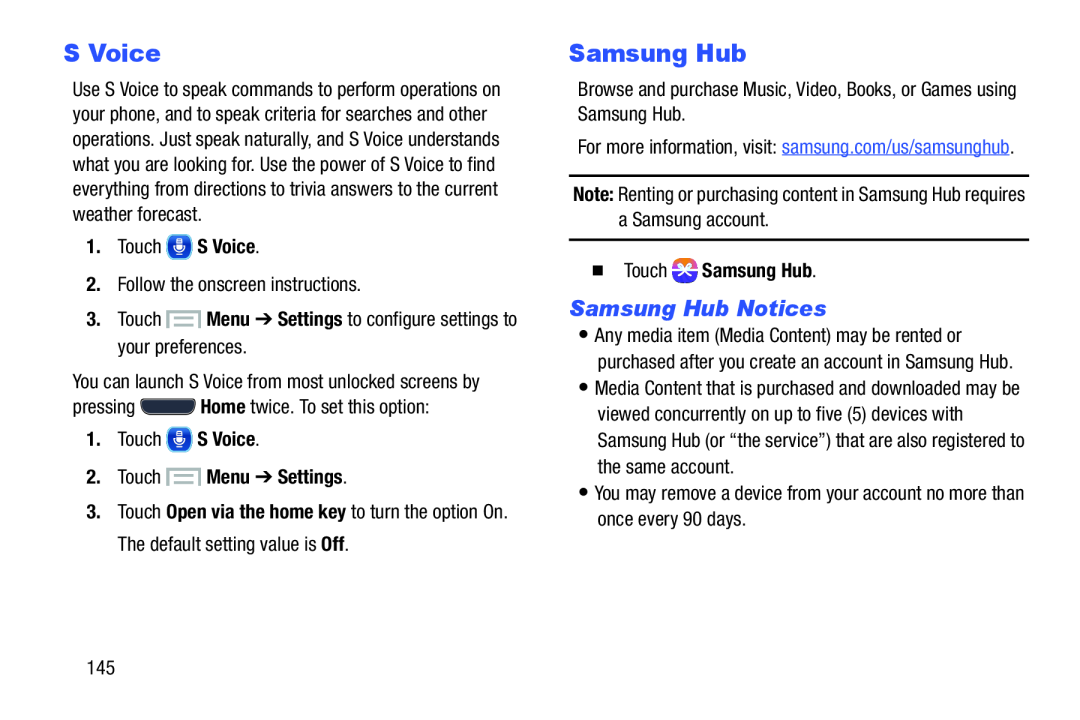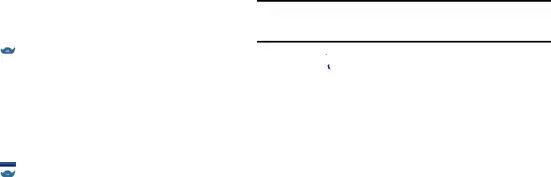
S Voice
Use S Voice to speak commands to perform operations on your phone, and to speak criteria for searches and other operations. Just speak naturally, and S Voice understands what you are looking for. Use the power of S Voice to find everything from directions to trivia answers to the current weather forecast.
1.Touch  S Voice.
S Voice.
2.Follow the onscreen instructions.3.Touch 1.Touch ![]() S Voice.
S Voice.
2.Touch ![]() Menu ➔ Settings.
Menu ➔ Settings.
3.Touch Open via the home key to turn the option On. The default setting value is Off.
Samsung Hub
Browse and purchase Music, Video, Books, or Games using Samsung Hub.For more information, visit: samsung.com/us/samsunghub.
Note: Renting or purchasing content in Samsung Hub requires a Samsung account.�Touch  Samsung Hub.
Samsung Hub.
Samsung Hub Notices
•Any media item (Media Content) may be rented or purchased after you create an account in Samsung Hub.
•Media Content that is purchased and downloaded may be viewed concurrently on up to five (5) devices with Samsung Hub (or “the service”) that are also registered to the same account.
•You may remove a device from your account no more than once every 90 days.145