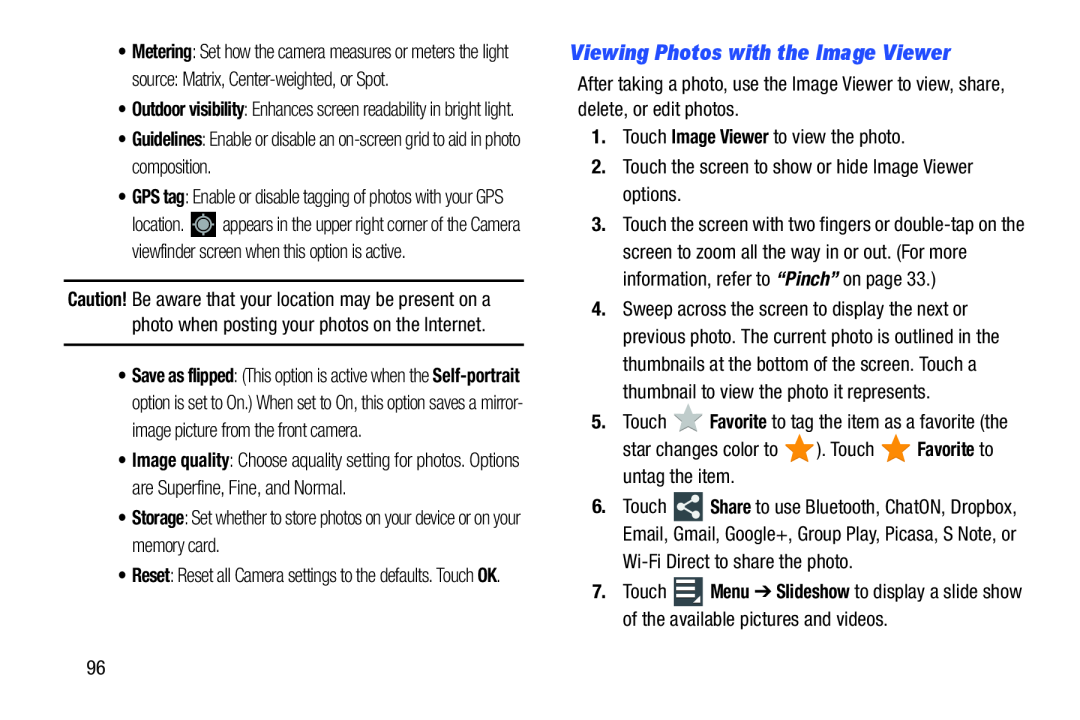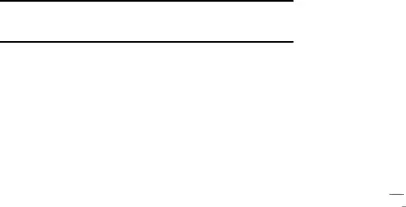
•Metering: Set how the camera measures or meters the light
source: Matrix,
•Outdoor visibility: Enhances screen readability in bright light.
•Guidelines: Enable or disable an
•GPS tag: Enable or disable tagging of photos with your GPS
location. ![]() appears in the upper right corner of the Camera viewfinder screen when this option is active.
appears in the upper right corner of the Camera viewfinder screen when this option is active.
Caution! Be aware that your location may be present on a photo when posting your photos on the Internet.
•Save as flipped: (This option is active when the
•Image quality: Choose aquality setting for photos. Options are Superfine, Fine, and Normal.
•Storage: Set whether to store photos on your device or on your memory card.
•Reset: Reset all Camera settings to the defaults. Touch OK.
Viewing Photos with the Image Viewer
After taking a photo, use the Image Viewer to view, share, delete, or edit photos.
1.Touch Image Viewer to view the photo.
2.Touch the screen to show or hide Image Viewer options.
3.Touch the screen with two fingers or
4.Sweep across the screen to display the next or previous photo. The current photo is outlined in the thumbnails at the bottom of the screen. Touch a thumbnail to view the photo it represents.
5.Touch ![]() Favorite to tag the item as a favorite (the
Favorite to tag the item as a favorite (the
star changes color to ![]() ). Touch
). Touch ![]() Favorite to untag the item.
Favorite to untag the item.
6.Touch ![]() Share to use Bluetooth, ChatON, Dropbox, Email, Gmail, Google+, Group Play, Picasa, S Note, or
Share to use Bluetooth, ChatON, Dropbox, Email, Gmail, Google+, Group Play, Picasa, S Note, or
7.Touch ![]() Menu ➔ Slideshow to display a slide show of the available pictures and videos.
Menu ➔ Slideshow to display a slide show of the available pictures and videos.
96