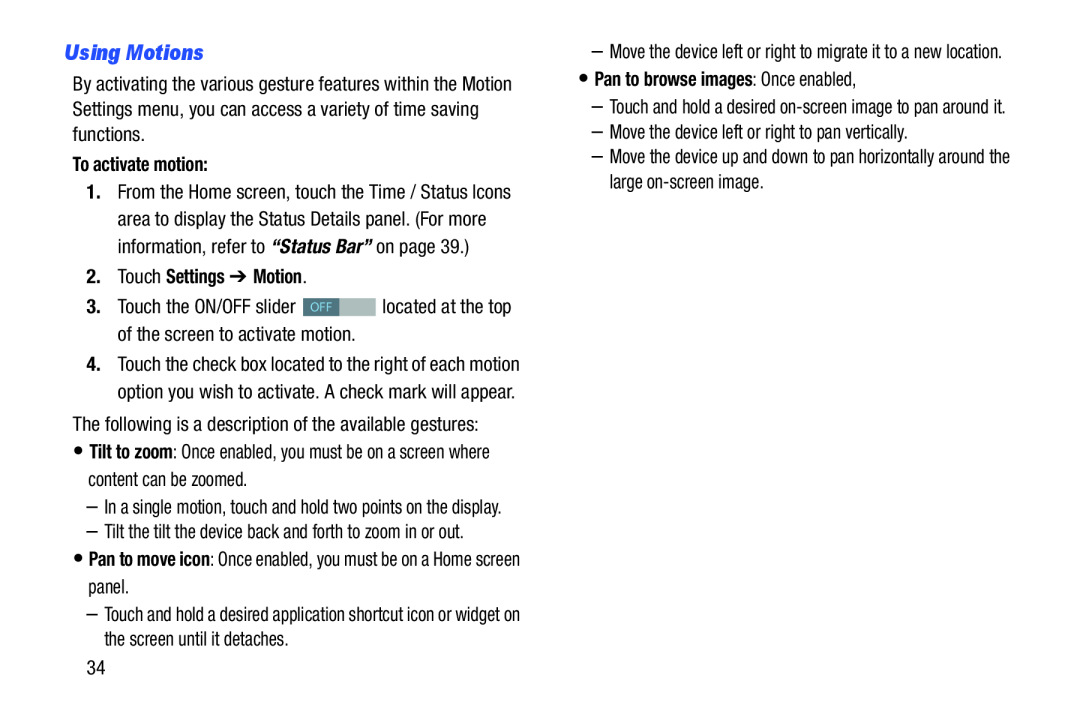Using Motions
By activating the various gesture features within the Motion Settings menu, you can access a variety of time saving functions.
To activate motion:
1.From the Home screen, touch the Time / Status Icons area to display the Status Details panel. (For more information, refer to “Status Bar” on page 39.)
2.Touch Settings ➔ Motion.
3. Touch the ON/OFF slider | OFF | located at the top |
of the screen to activate motion. |
| |
4.Touch the check box located to the right of each motion option you wish to activate. A check mark will appear.
The following is a description of the available gestures:
•Tilt to zoom: Once enabled, you must be on a screen where content can be zoomed.
–In a single motion, touch and hold two points on the display.
–Tilt the tilt the device back and forth to zoom in or out.
•Pan to move icon: Once enabled, you must be on a Home screen panel.
–Touch and hold a desired application shortcut icon or widget on the screen until it detaches.
34
–Move the device left or right to migrate it to a new location.
•Pan to browse images: Once enabled,
–Touch and hold a desired
–Move the device left or right to pan vertically.
–Move the device up and down to pan horizontally around the large