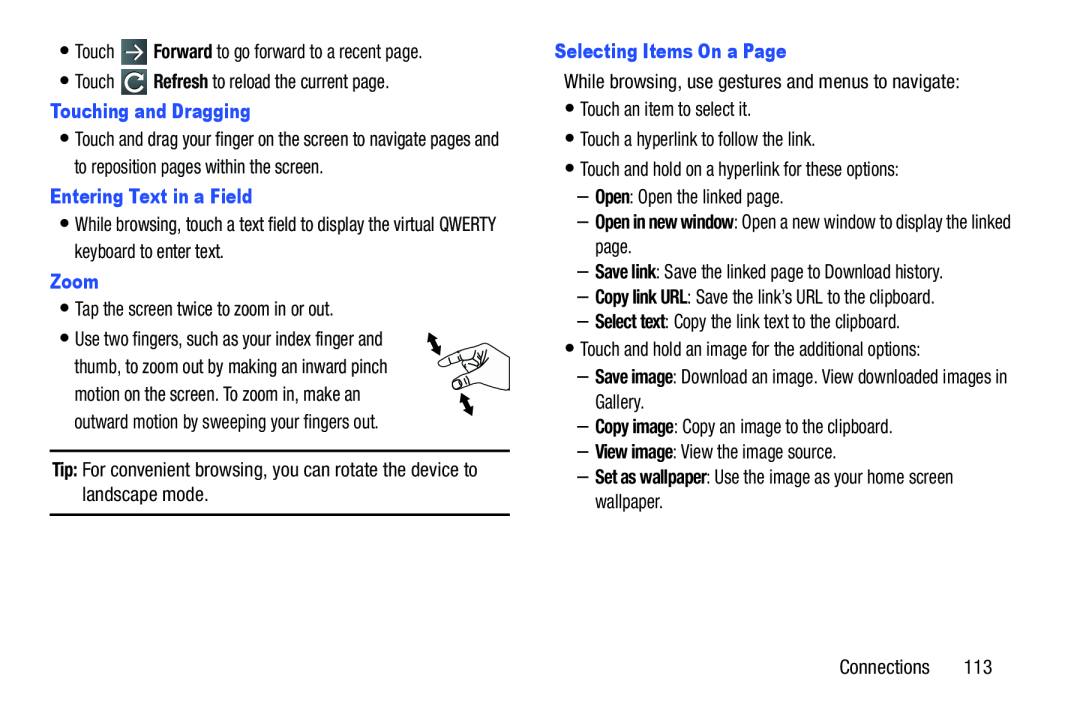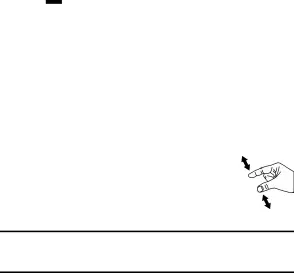
•Touch ![]() Forward to go forward to a recent page.
Forward to go forward to a recent page.
•Touch ![]() Refresh to reload the current page.
Refresh to reload the current page.
•Touch and drag your finger on the screen to navigate pages and to reposition pages within the screen.
Entering Text in a Field•While browsing, touch a text field to display the virtual QWERTY keyboard to enter text.
Zoom•Tap the screen twice to zoom in or out.
• Use two fingers, such as your index finger and thumb, to zoom out by making an inward pinch motion on the screen. To zoom in, make an outward motion by sweeping your fingers out.
Tip: For convenient browsing, you can rotate the device to landscape mode.
While browsing, use gestures and menus to navigate:
•Touch an item to select it.
•Touch a hyperlink to follow the link.
•Touch and hold on a hyperlink for these options:
–Open: Open the linked page.
–Open in new window: Open a new window to display the linked page.
–Save link: Save the linked page to Download history.
–Copy link URL: Save the link’s URL to the clipboard.
–Select text: Copy the link text to the clipboard.
•Touch and hold an image for the additional options:
–Save image: Download an image. View downloaded images in Gallery.
–Copy image: Copy an image to the clipboard.
–View image: View the image source.
–Set as wallpaper: Use the image as your home screen wallpaper.
Connections 113