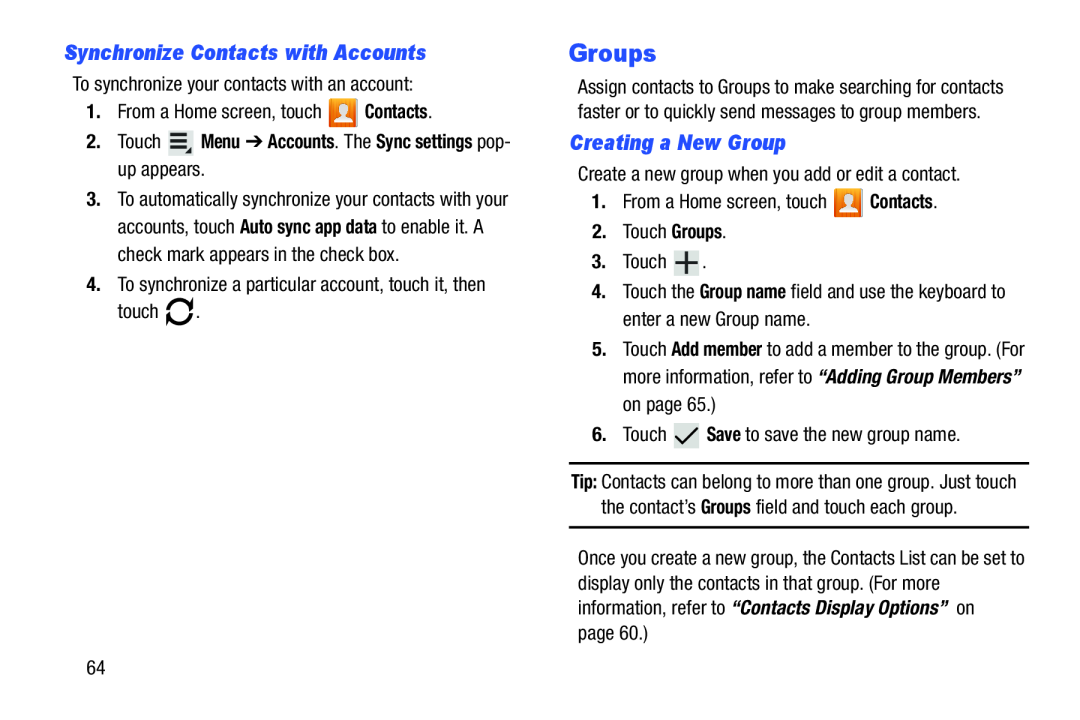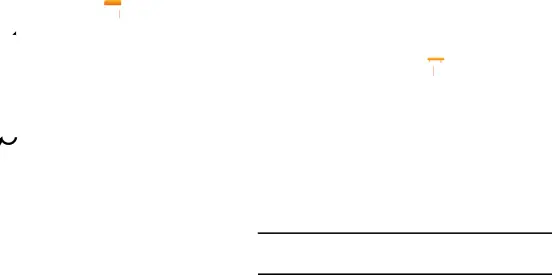
Synchronize Contacts with Accounts
To synchronize your contacts with an account:
1.From a Home screen, touch ![]() Contacts.
Contacts.
2.Touch  Menu ➔ Accounts. The Sync settings pop- up appears.
Menu ➔ Accounts. The Sync settings pop- up appears.
3.To automatically synchronize your contacts with your accounts, touch Auto sync app data to enable it. A check mark appears in the check box.
4.To synchronize a particular account, touch it, then
touch ![]() .
.
Groups
Assign contacts to Groups to make searching for contacts faster or to quickly send messages to group members.
Creating a New Group
Create a new group when you add or edit a contact.
1.From a Home screen, touch ![]() Contacts.
Contacts.
2.Touch Groups.
3.Touch ![]() .
.
4.Touch the Group name field and use the keyboard to enter a new Group name.
5.Touch Add member to add a member to the group. (For more information, refer to “Adding Group Members” on page 65.)
6.Touch ![]() Save to save the new group name.
Save to save the new group name.
Tip: Contacts can belong to more than one group. Just touch the contact’s Groups field and touch each group.
Once you create a new group, the Contacts List can be set to display only the contacts in that group. (For more information, refer to “Contacts Display Options” on page 60.)
64