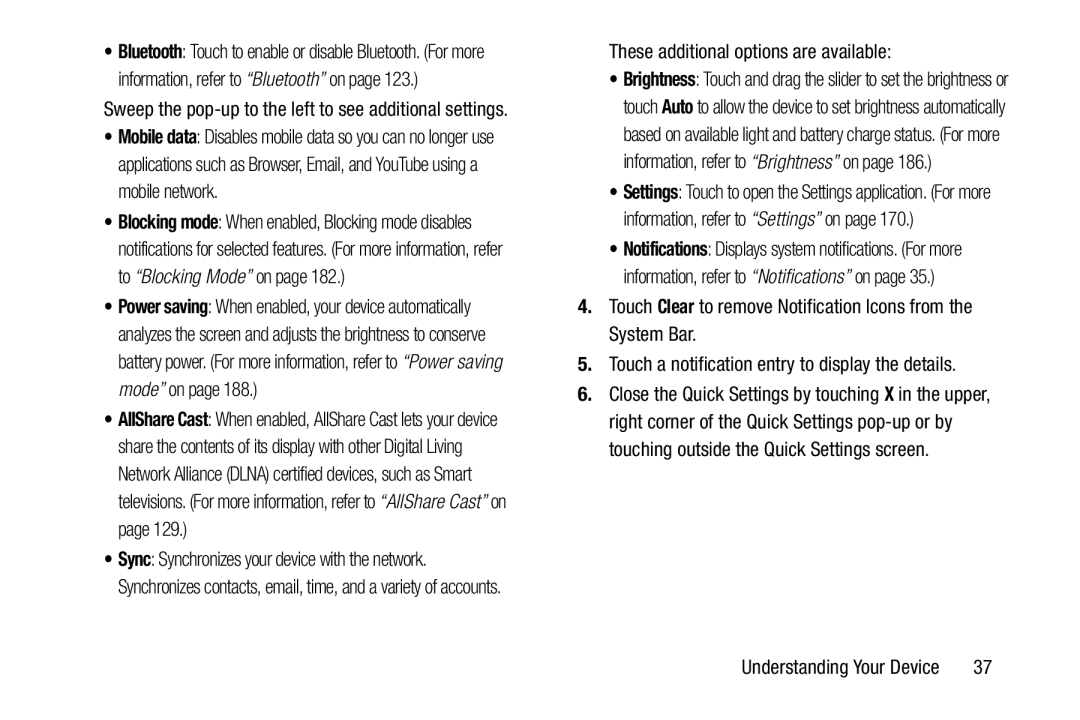•Bluetooth: Touch to enable or disable Bluetooth. (For more information, refer to “Bluetooth” on page 123.)
Sweep the
•Mobile data: Disables mobile data so you can no longer use applications such as Browser, Email, and YouTube using a mobile network.
•Blocking mode: When enabled, Blocking mode disables notifications for selected features. (For more information, refer to “Blocking Mode” on page 182.)
•Power saving: When enabled, your device automatically analyzes the screen and adjusts the brightness to conserve battery power. (For more information, refer to “Power saving mode” on page 188.)
•AllShare Cast: When enabled, AllShare Cast lets your device share the contents of its display with other Digital Living Network Alliance (DLNA) certified devices, such as Smart televisions. (For more information, refer to “AllShare Cast” on page 129.)
•Sync: Synchronizes your device with the network. Synchronizes contacts, email, time, and a variety of accounts.
These additional options are available:
•Brightness: Touch and drag the slider to set the brightness or touch Auto to allow the device to set brightness automatically based on available light and battery charge status. (For more information, refer to “Brightness” on page 186.)
•Settings: Touch to open the Settings application. (For more information, refer to “Settings” on page 170.)
•Notifications: Displays system notifications. (For more information, refer to “Notifications” on page 35.)
4.Touch Clear to remove Notification Icons from the System Bar.
5.Touch a notification entry to display the details.
6.Close the Quick Settings by touching X in the upper, right corner of the Quick Settings
Understanding Your Device | 37 |