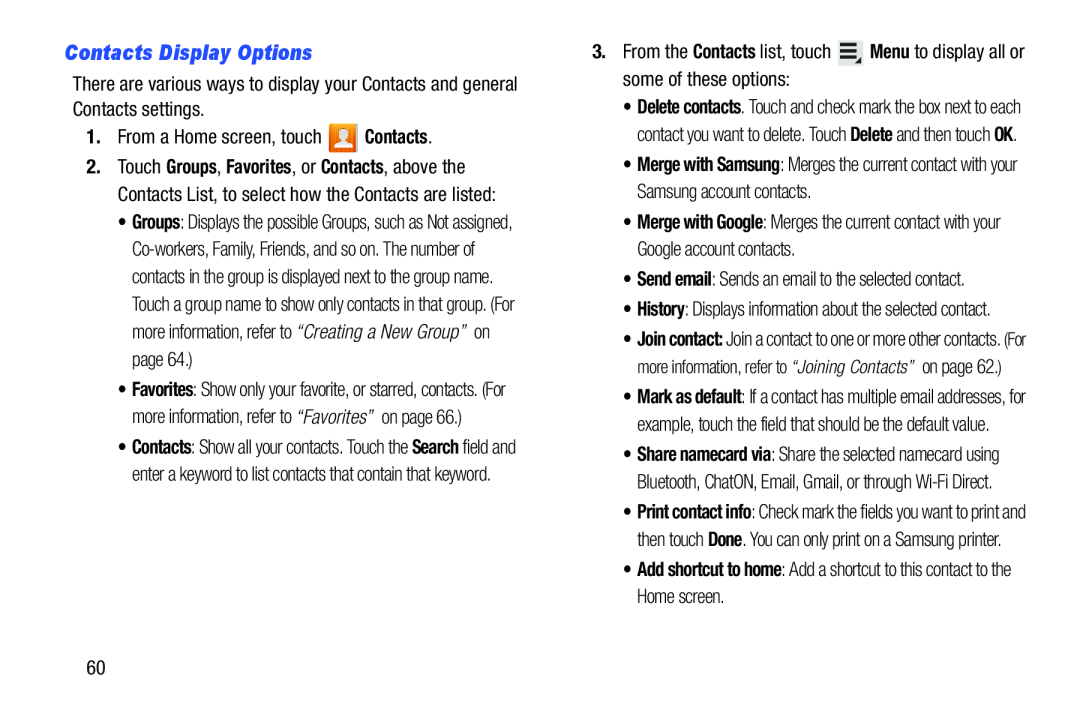Contacts Display Options
There are various ways to display your Contacts and general Contacts settings.
1.From a Home screen, touch ![]() Contacts.
Contacts.
2.Touch Groups, Favorites, or Contacts, above the Contacts List, to select how the Contacts are listed:
•Groups: Displays the possible Groups, such as Not assigned,
•Favorites: Show only your favorite, or starred, contacts. (For more information, refer to “Favorites” on page 66.)
•Contacts: Show all your contacts. Touch the Search field and enter a keyword to list contacts that contain that keyword.
3.From the Contacts list, touch ![]() Menu to display all or some of these options:
Menu to display all or some of these options:
•Delete contacts. Touch and check mark the box next to each contact you want to delete. Touch Delete and then touch OK.
•Merge with Samsung: Merges the current contact with your Samsung account contacts.
•Merge with Google: Merges the current contact with your Google account contacts.
•Send email: Sends an email to the selected contact.
•History: Displays information about the selected contact.
•Join contact: Join a contact to one or more other contacts. (For more information, refer to “Joining Contacts” on page 62.)
•Mark as default: If a contact has multiple email addresses, for example, touch the field that should be the default value.
•Share namecard via: Share the selected namecard using Bluetooth, ChatON, Email, Gmail, or through
•Print contact info: Check mark the fields you want to print and then touch Done. You can only print on a Samsung printer.
•Add shortcut to home: Add a shortcut to this contact to the Home screen.
60