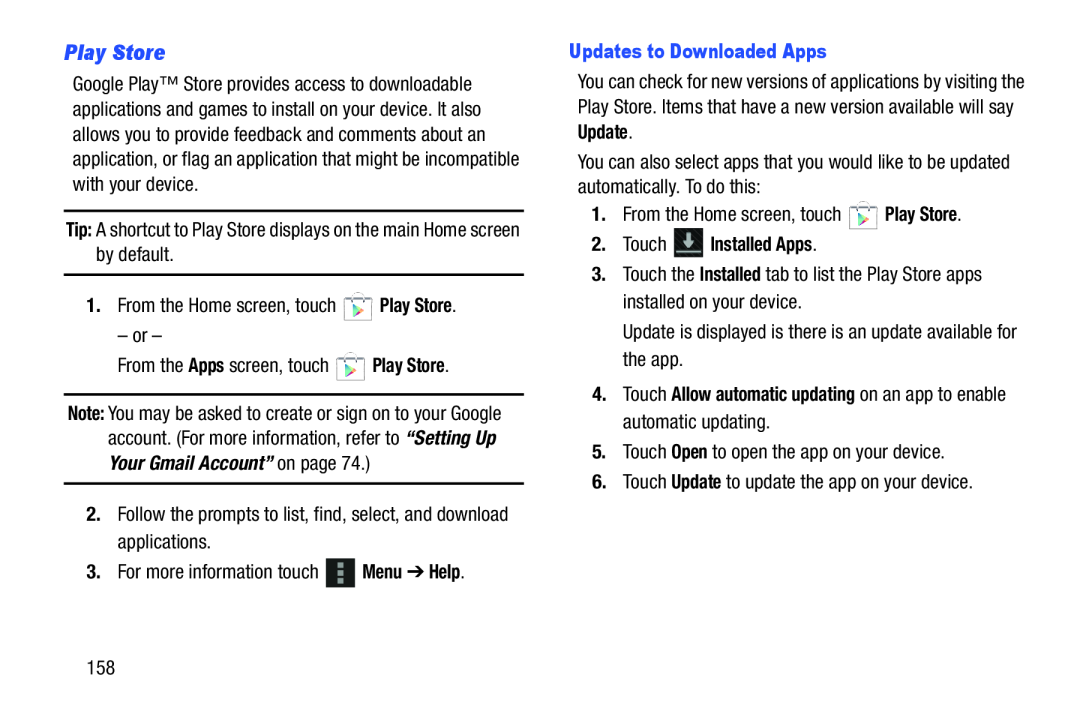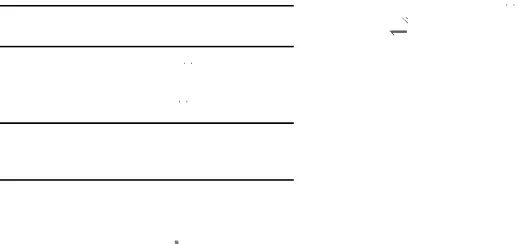
Play Store
Google Play™ Store provides access to downloadable applications and games to install on your device. It also allows you to provide feedback and comments about an application, or flag an application that might be incompatible with your device.
Tip: A shortcut to Play Store displays on the main Home screen by default.
1.From the Home screen, touch ![]() Play Store.
Play Store.
– or –
From the Apps screen, touch ![]() Play Store.
Play Store.
Note: You may be asked to create or sign on to your Google account. (For more information, refer to “Setting Up Your Gmail Account” on page 74.)
2.Follow the prompts to list, find, select, and download applications.
3.For more information touch ![]() Menu ➔ Help.
Menu ➔ Help.
Updates to Downloaded Apps
You can check for new versions of applications by visiting the Play Store. Items that have a new version available will say Update.
You can also select apps that you would like to be updated automatically. To do this:
1.From the Home screen, touch ![]() Play Store.
Play Store.
2.Touch  Installed Apps.
Installed Apps.
3.Touch the Installed tab to list the Play Store apps installed on your device.
Update is displayed is there is an update available for the app.
4.Touch Allow automatic updating on an app to enable automatic updating.
5.Touch Open to open the app on your device.
6.Touch Update to update the app on your device.
158