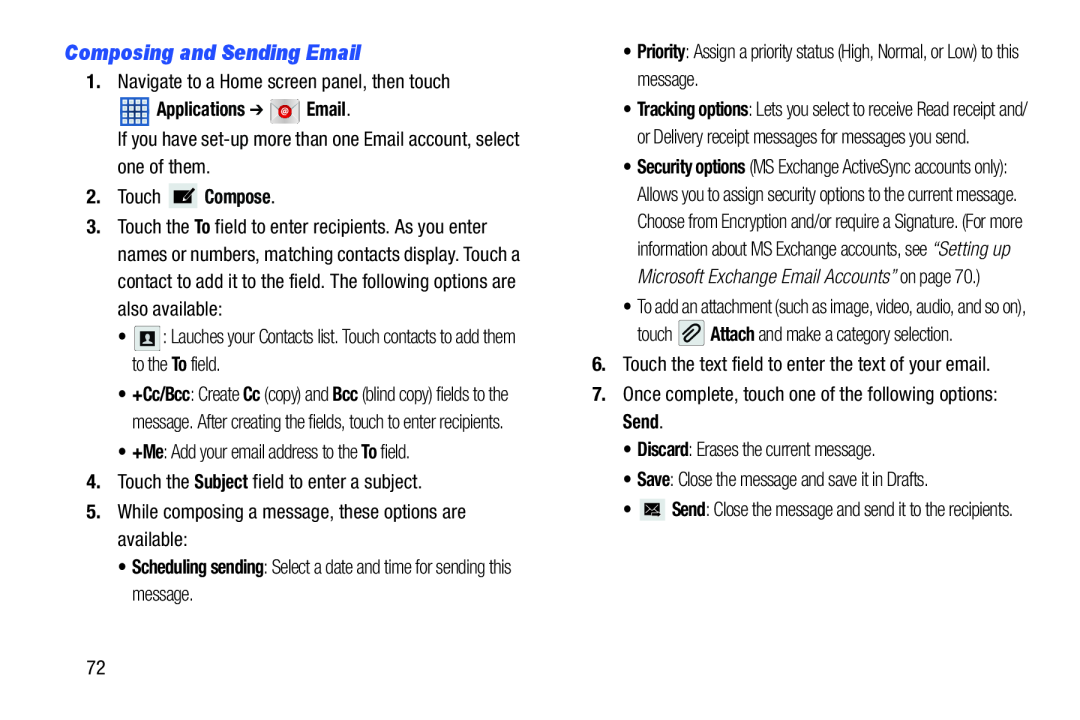Composing and Sending Email
1.Navigate to a Home screen panel, then touch
 Applications ➔
Applications ➔  Email.
Email.
If you have
2.Touch  Compose.
Compose.
3.Touch the To field to enter recipients. As you enter names or numbers, matching contacts display. Touch a contact to add it to the field. The following options are also available:
•![]() : Lauches your Contacts list. Touch contacts to add them to the To field.
: Lauches your Contacts list. Touch contacts to add them to the To field.
•+Cc/Bcc: Create Cc (copy) and Bcc (blind copy) fields to the message. After creating the fields, touch to enter recipients.
•+Me: Add your email address to the To field.
4.Touch the Subject field to enter a subject.
5.While composing a message, these options are available:
•Scheduling sending: Select a date and time for sending this message.
•Priority: Assign a priority status (High, Normal, or Low) to this message.
•Tracking options: Lets you select to receive Read receipt and/ or Delivery receipt messages for messages you send.
•Security options (MS Exchange ActiveSync accounts only): Allows you to assign security options to the current message. Choose from Encryption and/or require a Signature. (For more information about MS Exchange accounts, see “Setting up Microsoft Exchange Email Accounts” on page 70.)
•To add an attachment (such as image, video, audio, and so on),
touch ![]() Attach and make a category selection.
Attach and make a category selection.
6.Touch the text field to enter the text of your email.
7.Once complete, touch one of the following options: Send.
•Discard: Erases the current message.
•Save: Close the message and save it in Drafts.
•![]() Send: Close the message and send it to the recipients.
Send: Close the message and send it to the recipients.
72