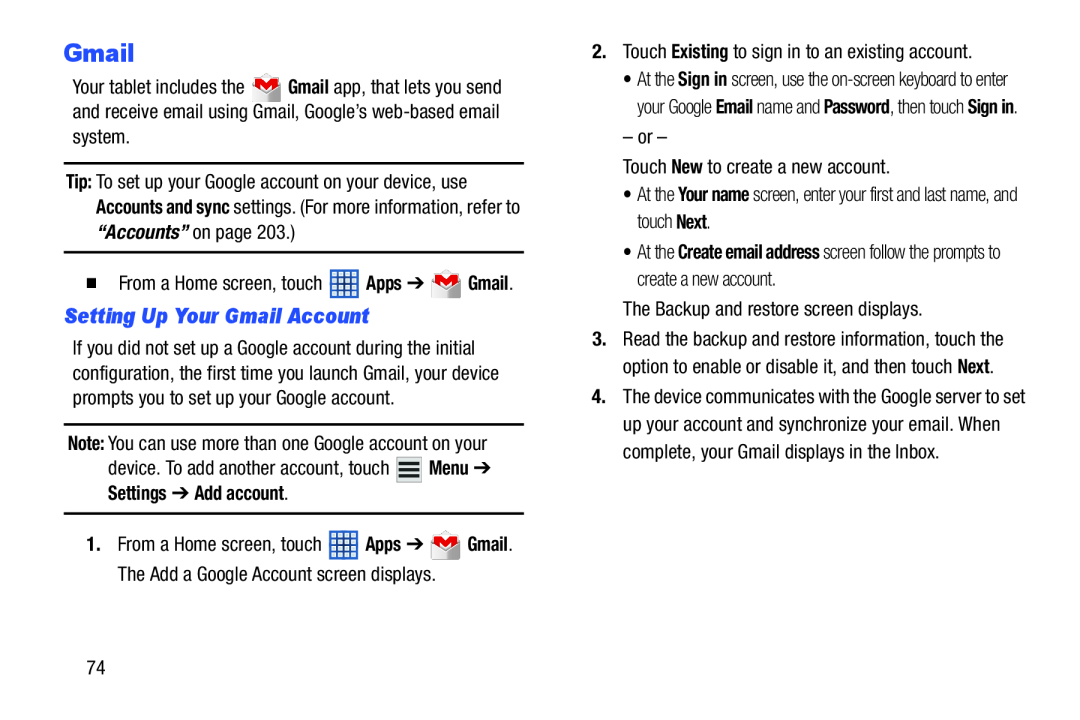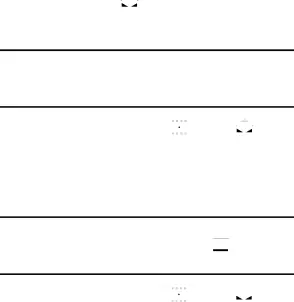
Gmail
Your tablet includes the ![]() Gmail app, that lets you send and receive email using Gmail, Google’s
Gmail app, that lets you send and receive email using Gmail, Google’s
Tip: To set up your Google account on your device, use Accounts and sync settings. (For more information, refer to “Accounts” on page 203.)
�From a Home screen, touch ![]() Apps ➔
Apps ➔ ![]() Gmail.
Gmail.
Setting Up Your Gmail Account
If you did not set up a Google account during the initial configuration, the first time you launch Gmail, your device prompts you to set up your Google account.
Note: You can use more than one Google account on your
device. To add another account, touch ![]()
![]()
![]() Menu ➔ Settings ➔ Add account.
Menu ➔ Settings ➔ Add account.
1.From a Home screen, touch ![]() Apps ➔
Apps ➔ ![]() Gmail. The Add a Google Account screen displays.
Gmail. The Add a Google Account screen displays.
2.Touch Existing to sign in to an existing account.
•At the Sign in screen, use the
– or –
Touch New to create a new account.
•At the Your name screen, enter your first and last name, and touch Next.
•At the Create email address screen follow the prompts to create a new account.
The Backup and restore screen displays.
3.Read the backup and restore information, touch the option to enable or disable it, and then touch Next.
4.The device communicates with the Google server to set up your account and synchronize your email. When complete, your Gmail displays in the Inbox.
74