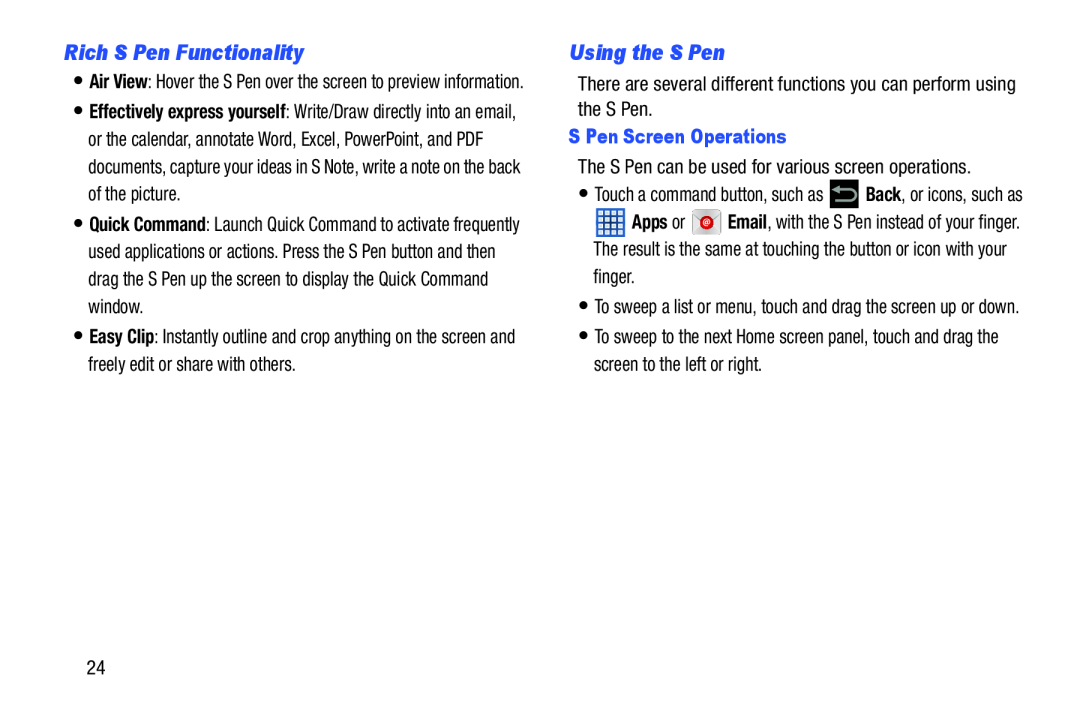Rich S Pen Functionality
•Air View: Hover the S Pen over the screen to preview information.
•Effectively express yourself: Write/Draw directly into an email, or the calendar, annotate Word, Excel, PowerPoint, and PDF documents, capture your ideas in S Note, write a note on the back of the picture.
•Quick Command: Launch Quick Command to activate frequently used applications or actions. Press the S Pen button and then drag the S Pen up the screen to display the Quick Command window.
•Easy Clip: Instantly outline and crop anything on the screen and freely edit or share with others.
Using the S Pen
There are several different functions you can perform using the S Pen.
S Pen Screen Operations
The S Pen can be used for various screen operations.
•Touch a command button, such as ![]() Back, or icons, such as
Back, or icons, such as
![]() Apps or
Apps or ![]() Email, with the S Pen instead of your finger. The result is the same at touching the button or icon with your
Email, with the S Pen instead of your finger. The result is the same at touching the button or icon with your
finger.
•To sweep a list or menu, touch and drag the screen up or down.
•To sweep to the next Home screen panel, touch and drag the screen to the left or right.
24