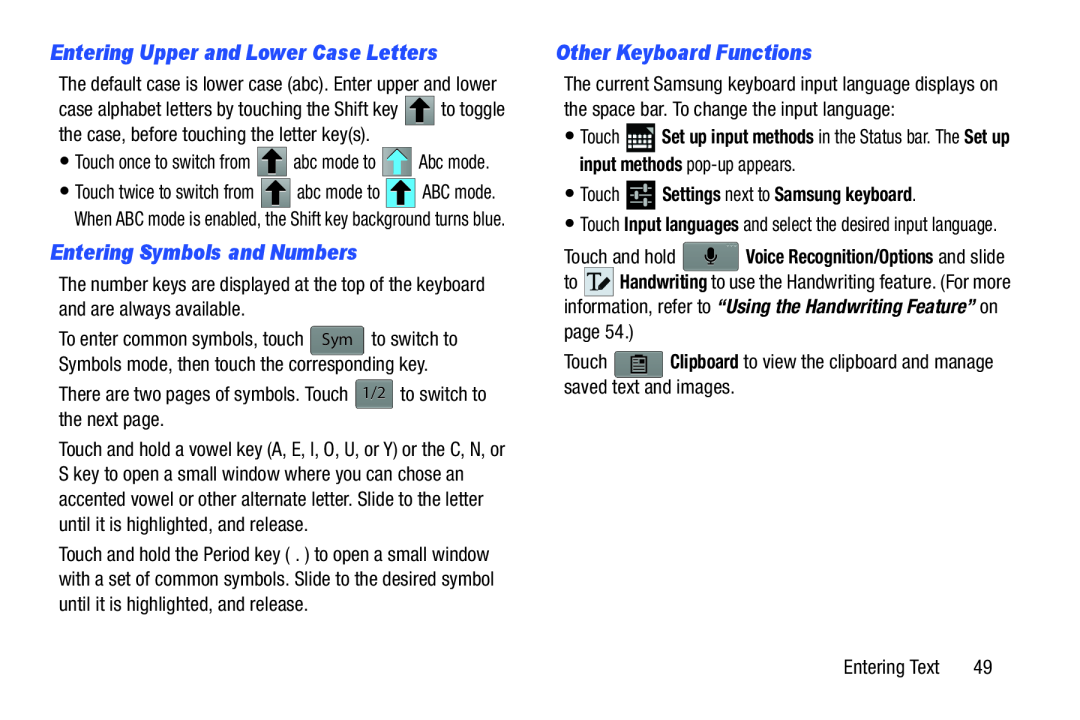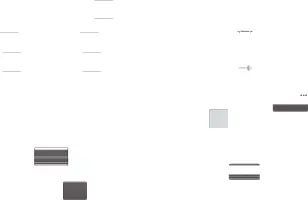
Entering Upper and Lower Case Letters
The default case is lower case (abc). Enter upper and lower
case alphabet letters by touching the Shift key ![]()
![]()
![]() to toggle the case, before touching the letter key(s).
to toggle the case, before touching the letter key(s).
•Touch once to switch from ![]()
![]()
![]() abc mode to
abc mode to ![]()
![]()
![]() Abc mode.
Abc mode.
•Touch twice to switch from ![]()
![]()
![]() abc mode to
abc mode to ![]()
![]()
![]() ABC mode. When ABC mode is enabled, the Shift key background turns blue.
ABC mode. When ABC mode is enabled, the Shift key background turns blue.
Entering Symbols and Numbers
The number keys are displayed at the top of the keyboard and are always available.
To enter common symbols, touch | Sym | to switch to |
| ||
Symbols mode, then touch the |
|
|
corresponding key. | ||
There are two pages of symbols. Touch | 1/2 to switch to | |
the next page. |
| |
Touch and hold a vowel key (A, E, I, O, U, or Y) or the C, N, or S key to open a small window where you can chose an accented vowel or other alternate letter. Slide to the letter until it is highlighted, and release.
Touch and hold the Period key ( . ) to open a small window with a set of common symbols. Slide to the desired symbol until it is highlighted, and release.
Other Keyboard Functions
The current Samsung keyboard input language displays on the space bar. To change the input language:
•Touch ![]() Set up input methods in the Status bar. The Set up input methods
Set up input methods in the Status bar. The Set up input methods
•Touch  Settings next to Samsung keyboard.
Settings next to Samsung keyboard.
•Touch Input languages and select the desired input language.
Touch and hold  Voice Recognition/Options and slide
Voice Recognition/Options and slide
to ![]() Handwriting to use the Handwriting feature. (For more information, refer to “Using the Handwriting Feature” on page 54.)
Handwriting to use the Handwriting feature. (For more information, refer to “Using the Handwriting Feature” on page 54.)
Touch ![]() Clipboard to view the clipboard and manage saved text and images.
Clipboard to view the clipboard and manage saved text and images.
Entering Text | 49 |