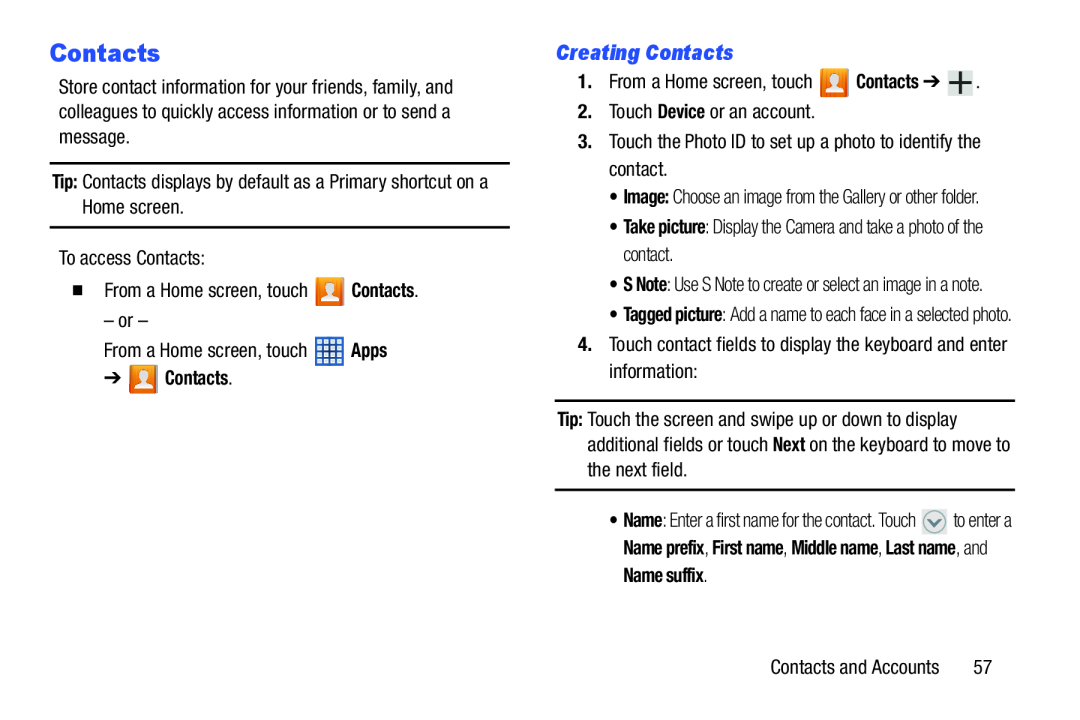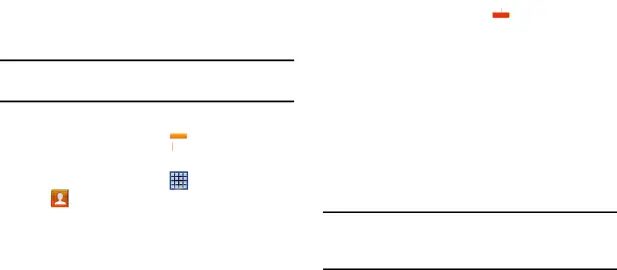
Contacts
Store contact information for your friends, family, and colleagues to quickly access information or to send a message.
Tip: Contacts displays by default as a Primary shortcut on a Home screen.
To access Contacts:
�From a Home screen, touch ![]() Contacts.
Contacts.
– or – |
|
|
From a Home screen, touch | Apps | |
➔ | Contacts. |
|
Creating Contacts
1.From a Home screen, touch ![]() Contacts ➔
Contacts ➔ ![]() .
.
2.Touch Device or an account.
3.Touch the Photo ID to set up a photo to identify the contact.
•Image: Choose an image from the Gallery or other folder.
•Take picture: Display the Camera and take a photo of the contact.
•S Note: Use S Note to create or select an image in a note.
•Tagged picture: Add a name to each face in a selected photo.
4.Touch contact fields to display the keyboard and enter information:
Tip: Touch the screen and swipe up or down to display additional fields or touch Next on the keyboard to move to the next field.
•Name: Enter a first name for the contact. Touch ![]() to enter a Name prefix, First name, Middle name, Last name, and
to enter a Name prefix, First name, Middle name, Last name, and
Name suffix.
Contacts and Accounts | 57 |