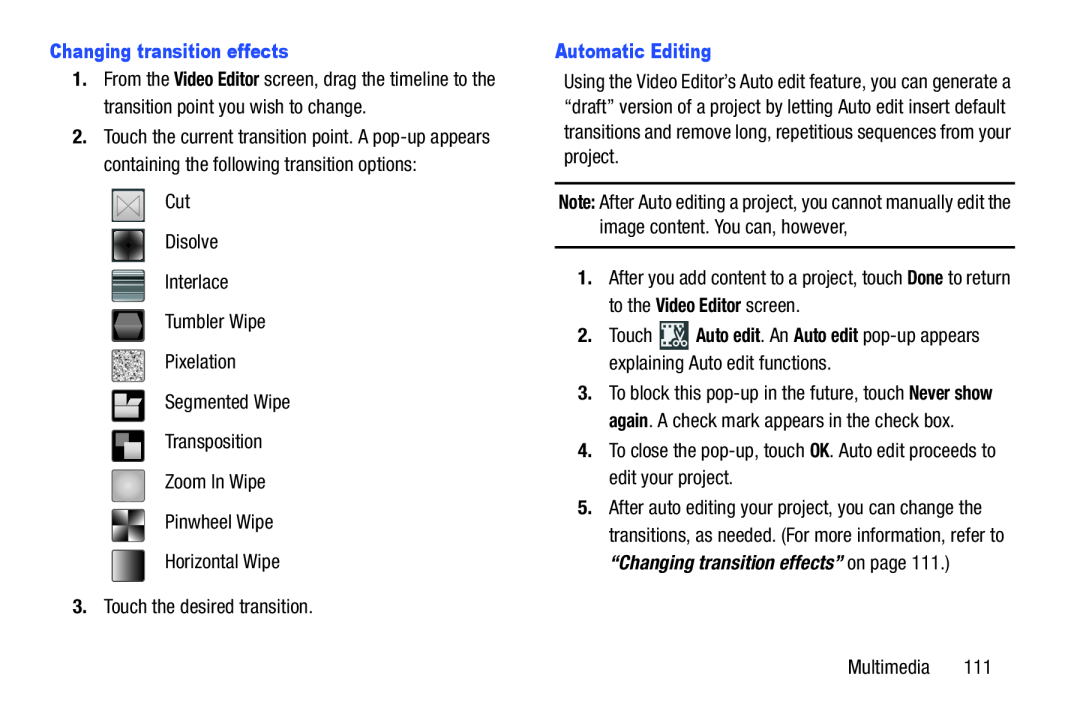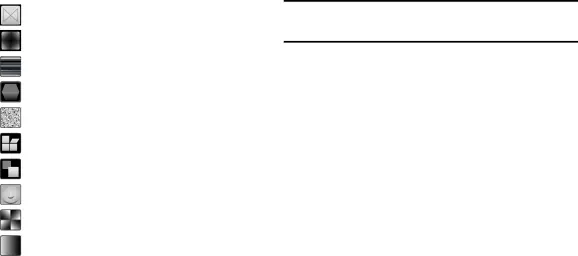
1.From the Video Editor screen, drag the timeline to the transition point you wish to change.
2.Touch the current transition point. A
Cut
Disolve
Interlace
Tumbler Wipe
Pixelation
Segmented Wipe
Transposition
Zoom In Wipe
Pinwheel Wipe
Horizontal Wipe
3.Touch the desired transition.
Using the Video Editor’s Auto edit feature, you can generate a “draft” version of a project by letting Auto edit insert default transitions and remove long, repetitious sequences from your project.
Note: After Auto editing a project, you cannot manually edit the image content. You can, however,
1.After you add content to a project, touch Done to return to the Video Editor screen.
2.Touch3.To block this
4.To close the
5.After auto editing your project, you can change the transitions, as needed. (For more information, refer to “Changing transition effects” on page 111.)
Multimedia 111