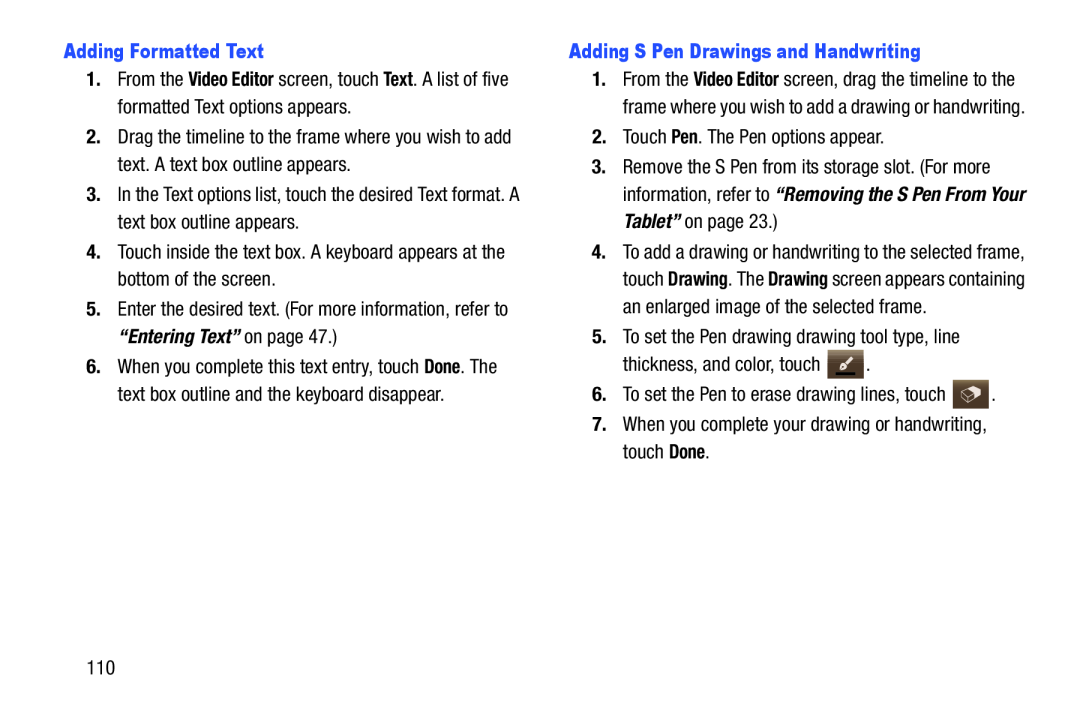1.From the Video Editor screen, touch Text. A list of five formatted Text options appears.
2.Drag the timeline to the frame where you wish to add text. A text box outline appears.
3.In the Text options list, touch the desired Text format. A text box outline appears.
4.Touch inside the text box. A keyboard appears at the bottom of the screen.
5.Enter the desired text. (For more information, refer to “Entering Text” on page 47.)
6.When you complete this text entry, touch Done. The text box outline and the keyboard disappear.
1.From the Video Editor screen, drag the timeline to the frame where you wish to add a drawing or handwriting.
2.Touch Pen. The Pen options appear.
3.Remove the S Pen from its storage slot. (For more information, refer to “Removing the S Pen From Your Tablet” on page 23.)
4.To add a drawing or handwriting to the selected frame, touch Drawing. The Drawing screen appears containing an enlarged image of the selected frame.
5.To set the Pen drawing drawing tool type, line
thickness, and color, touch ![]() .
.
6.To set the Pen to erase drawing lines, touch ![]() .
.
7.When you complete your drawing or handwriting, touch Done.
110