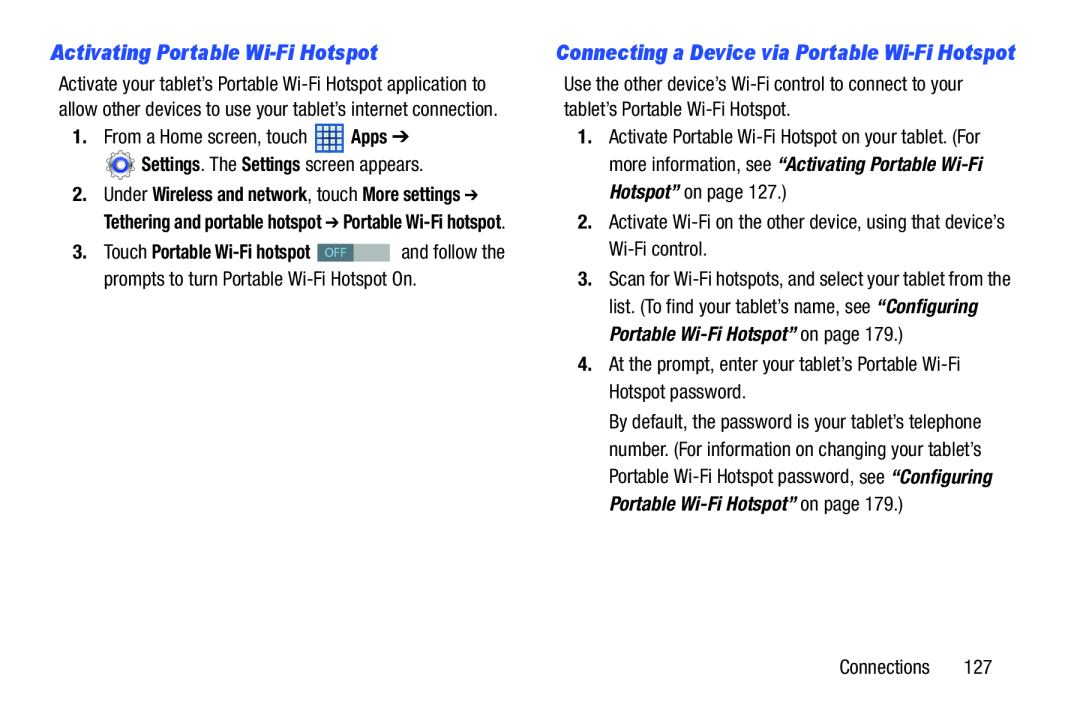Activating Portable Wi-Fi Hotspot
Activate your tablet’s Portable
1.From a Home screen, touch ![]() Apps ➔
Apps ➔
![]() Settings. The Settings screen appears.
Settings. The Settings screen appears.
2.Under Wireless and network, touch More settings ➔ Tethering and portable hotspot ➔ Portable
3. Touch Portable | OFF | and follow the |
prompts to turn Portable
Connecting a Device via Portable Wi-Fi Hotspot
Use the other device’s
1.Activate Portable
2.Activate
3.Scan for
4.At the prompt, enter your tablet’s Portable
By default, the password is your tablet’s telephone number. (For information on changing your tablet’s Portable
Connections 127