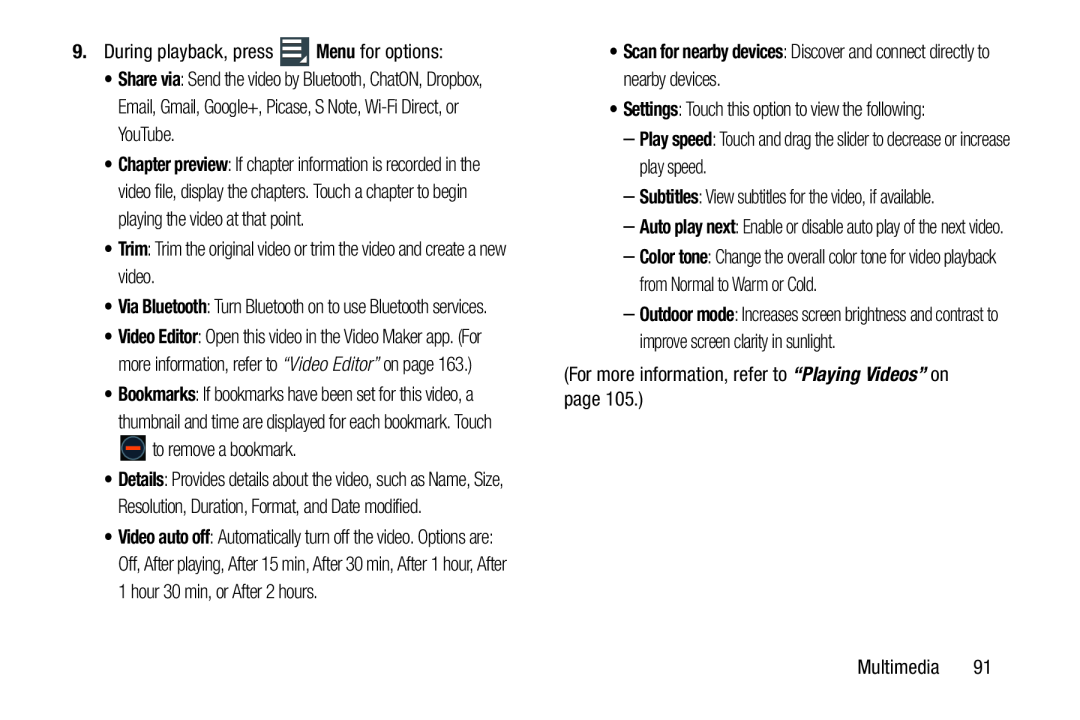9.During playback, press ![]() Menu for options:
Menu for options:
•Share via: Send the video by Bluetooth, ChatON, Dropbox, Email, Gmail, Google+, Picase, S Note,
•Chapter preview: If chapter information is recorded in the video file, display the chapters. Touch a chapter to begin playing the video at that point.
•Trim: Trim the original video or trim the video and create a new video.
•Via Bluetooth: Turn Bluetooth on to use Bluetooth services.
•Video Editor: Open this video in the Video Maker app. (For more information, refer to “Video Editor” on page 163.)
•Bookmarks: If bookmarks have been set for this video, a
thumbnail and time are displayed for each bookmark. Touch
![]() to remove a bookmark.
to remove a bookmark.
•Details: Provides details about the video, such as Name, Size, Resolution, Duration, Format, and Date modified.
•Video auto off: Automatically turn off the video. Options are: Off, After playing, After 15 min, After 30 min, After 1 hour, After 1 hour 30 min, or After 2 hours.
•Settings: Touch this option to view the following:
–Play speed: Touch and drag the slider to decrease or increase play speed.
–Subtitles: View subtitles for the video, if available.
–Auto play next: Enable or disable auto play of the next video.
–Color tone: Change the overall color tone for video playback from Normal to Warm or Cold.
–Outdoor mode: Increases screen brightness and contrast to improve screen clarity in sunlight.
(For more information, refer to “Playing Videos” on page 105.)
Multimedia 91