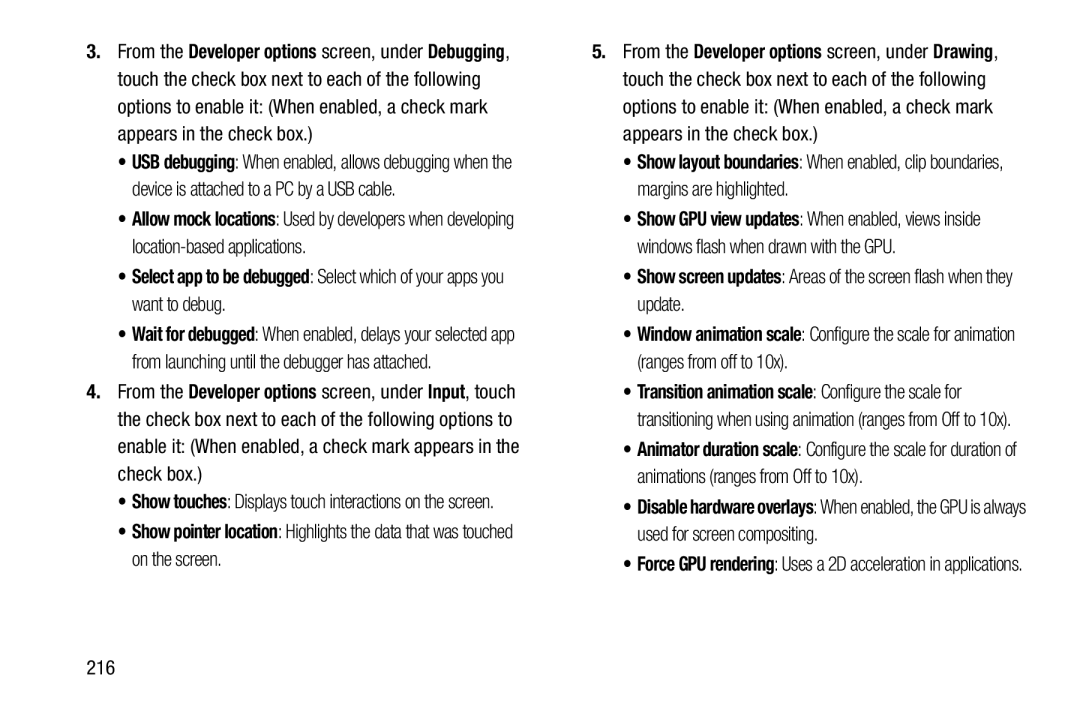3.From the Developer options screen, under Debugging, touch the check box next to each of the following options to enable it: (When enabled, a check mark appears in the check box.)
•USB debugging: When enabled, allows debugging when the device is attached to a PC by a USB cable.
•Allow mock locations: Used by developers when developing
•Wait for debugged: When enabled, delays your selected app from launching until the debugger has attached.
4.From the Developer options screen, under Input, touch the check box next to each of the following options to enable it: (When enabled, a check mark appears in the check box.)
•Show touches: Displays touch interactions on the screen.
•Show pointer location: Highlights the data that was touched on the screen.5.From the Developer options screen, under Drawing, touch the check box next to each of the following options to enable it: (When enabled, a check mark appears in the check box.)
•Show layout boundaries: When enabled, clip boundaries, margins are highlighted.
•Show GPU view updates: When enabled, views inside windows flash when drawn with the GPU.
•Show screen updates: Areas of the screen flash when they update.•Window animation scale: Configure the scale for animation (ranges from off to 10x).
•Transition animation scale: Configure the scale for transitioning when using animation (ranges from Off to 10x).
•Animator duration scale: Configure the scale for duration of animations (ranges from Off to 10x).
•Disable hardware overlays: When enabled, the GPU is always used for screen compositing.
•Force GPU rendering: Uses a 2D acceleration in applications.
216