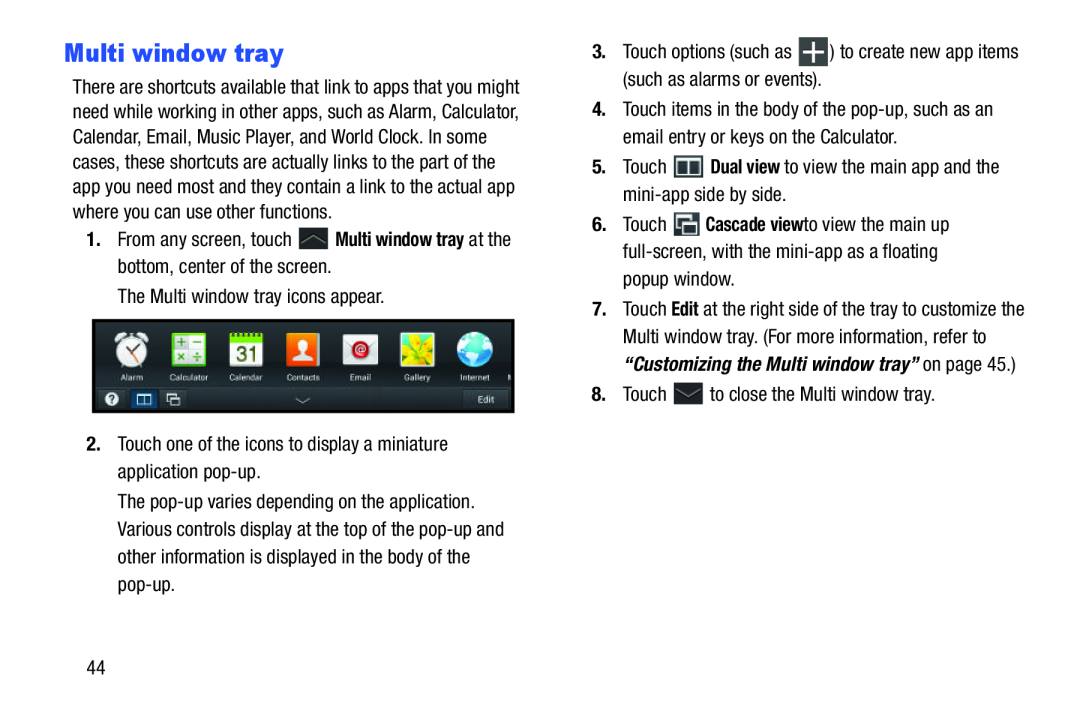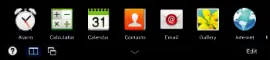
Multi window tray
There are shortcuts available that link to apps that you might need while working in other apps, such as Alarm, Calculator, Calendar, Email, Music Player, and World Clock. In some cases, these shortcuts are actually links to the part of the app you need most and they contain a link to the actual app where you can use other functions.
1.From any screen, touch ![]() Multi window tray at the bottom, center of the screen.
Multi window tray at the bottom, center of the screen.
The Multi window tray icons appear.
2.Touch one of the icons to display a miniature application
The
3.Touch options (such as ![]() ) to create new app items (such as alarms or events).
) to create new app items (such as alarms or events).
4.Touch items in the body of the
5.Touch ![]() Dual view to view the main app and the
Dual view to view the main app and the
6.Touch ![]() Cascade viewto view the main up
Cascade viewto view the main up
popup window.
7.Touch Edit at the right side of the tray to customize the Multi window tray. (For more information, refer to “Customizing the Multi window tray” on page 45.)
8.Touch ![]() to close the Multi window tray.
to close the Multi window tray.
44