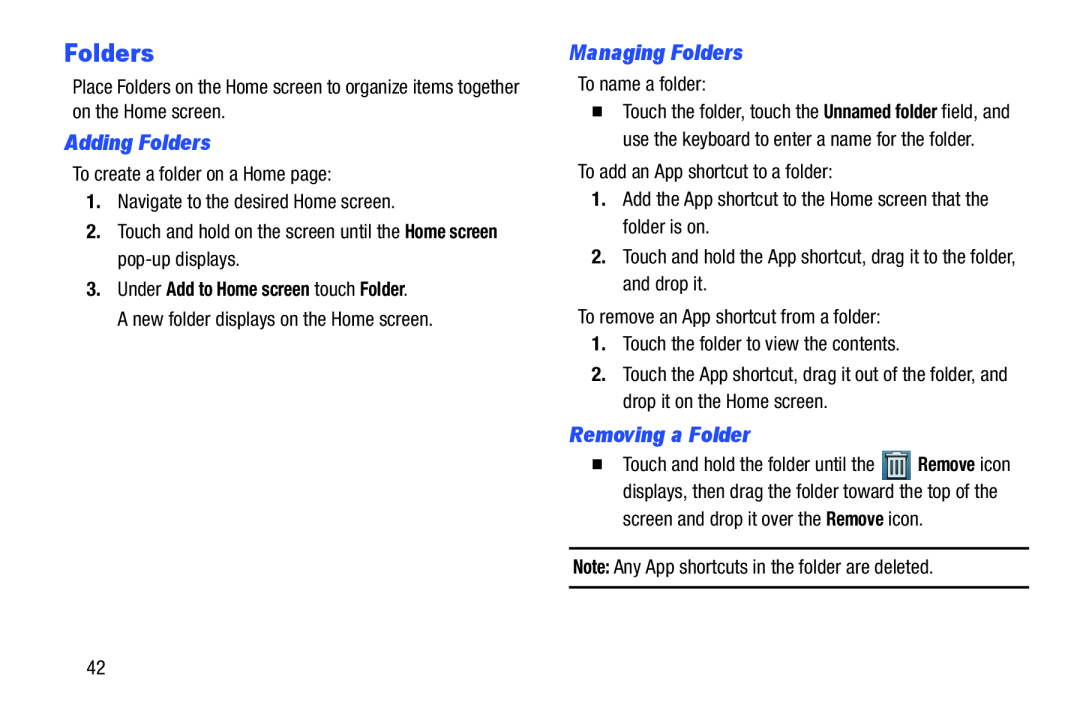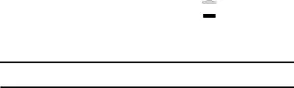
Folders
Place Folders on the Home screen to organize items together on the Home screen.
Adding Folders
To create a folder on a Home page:
1.Navigate to the desired Home screen.
2.Touch and hold on the screen until the Home screen
3.Under Add to Home screen touch Folder.
A new folder displays on the Home screen.
Managing Folders
To name a folder:
�Touch the folder, touch the Unnamed folder field, and use the keyboard to enter a name for the folder.
To add an App shortcut to a folder:
1.Add the App shortcut to the Home screen that the folder is on.
2.Touch and hold the App shortcut, drag it to the folder, and drop it.
To remove an App shortcut from a folder:
1.Touch the folder to view the contents.
2.Touch the App shortcut, drag it out of the folder, and drop it on the Home screen.
Removing a Folder
�Touch and hold the folder until the ![]() Remove icon displays, then drag the folder toward the top of the
Remove icon displays, then drag the folder toward the top of the
screen and drop it over the Remove icon.
Note: Any App shortcuts in the folder are deleted.
42